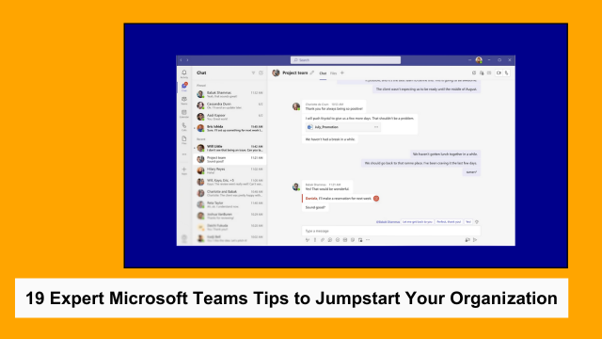In the ever-evolving landscape of workplace collaboration, Microsoft Teams stands out as a powerhouse for fostering communication and boosting productivity. To help you harness its full potential, we’ve curated 18 expert tips that go beyond the surface, providing in-depth insights into maximizing your Teams experience.
A. Channel the power of – well – channels
Totally tabular
Tabs are like little magic windows in Microsoft Teams that give your team a dedicated space in a channel or chat. They’re like mini-rooms where you can access tools, data, and have conversations—all in one place. To add a Tab, click the ‘+’ at the top of your Teams workspace, choose from various options, and click ‘Save.’ You can now work with your tools and chat about them seamlessly.
Email embrace
At times, you might need to shift a crucial email conversation to Teams to involve the entire project team. It’s easy—just use the channel email address to send the email to a Teams channel. Once it’s there, everyone can join in by replying and kick off a discussion. It’s a game-changer for inclusive communication.
Tidiness is next to godliness
All your teams and channels aren’t equal. Some of them will become your go-to almost every time you open Teams. To keep things handy, just drag and drop your teams to arrange them in the order you like. Once you’re done, they stay in that order whenever you open Teams. And for added control, channels can be pinned to the top of the list.
Now, when it comes to your recent chats, we all know things can get a bit hectic, especially if your team uses them to talk to lots of people at once. To keep things organized, you have the option to name the group chat. This simple step makes it a breeze to locate in your chat list, ensuring you stay on top of your conversations.
Subscribe to my channel
Teams and channels aren’t all equally crucial. If you want to stay in the loop with specific projects or topics, set up a custom channel notification to ensure that new posts, new replies, @mentions, and relevant updates pop up in your activity feed or alert your device. Click on the ellipses next to the channel > more options > channel notifications to stay in the know, or turn off entirely to gain more focus!
The Rainbow Connection
Use Connectors to receive notifications from your favorite third-party apps directly in the channel of your choice.
Give AttendanceBot a go to effortlessly keep everyone in the loop about team activities and notify channels about key upcoming events for members. AttendanceBot can help you precisely by giving you all the alert, announcement, and notification tools you need, right where you need them. When your team isn’t all in the office, alerts for upcoming OOO is a godsend, as are updates on who’s going to be wfo or wfh during the week.
B. Inbox Inventory
Save your work
It’s handy to have a way to save messages for later. Saved messages conveniently appear in your saved list, allowing easy access whenever you need to revisit them.
You can also bookmark a message or attachment to read later or quickly locate frequently used information. Simply click on the ellipsis (…) next to any post in a conversation, and choose ‘Save This Message’ to add it to your bookmarks. To access your bookmarks, click on your profile image and select ‘Saved.’ Your saved messages will be displayed on the left. If you want to remove a bookmark, just click on the saved icon.
Snooze away
Spot something but can’t deal with it now? No worries—mark it as unread to remind yourself to come back to it later. Simply click on the ellipses in the message, then in the pop-up window, hit “Mark as unread.” To check your unread messages, head to the activity feed or type “/unread” into the search box.
Focus In
Cut out the distractions and stay focused by setting your status to “Do not disturb.” This nifty move keeps pop-ups and other distractions at bay, letting you power through your work.
Filter Feeder
Your personal activity feed is your go-to for staying in the loop with the latest communications. Filtering by unread, @mentions, replies or five other options lets you distinguish your @mentions from the group messages. This way, you can hone in on the crucial conversations and avoid getting lost in the crowd.
C. Crystal Clear
Bring them into the conversation
When you’re working and there’s a need to inform someone or a specific group, @mentions come to the rescue. It’s a quick way to get their attention. Just type “@” and start typing the person or group’s name. Choose the right one from the drop-down, and they’ll be notified in Teams.
Raise the red flag
There are moments when you need to send a message that demands immediate attention. The kind of message that doesn’t stop alerting until it’s acknowledged. That’s where urgent messages come in. When you mark a message as urgent, the recipient gets notified every two minutes for 20 minutes. It’s a powerful (though a bit persistent) way to ensure a crucial message doesn’t go unnoticed. Just remember, use it wisely and sparingly for maximum impact.
A picture is worth a thousand words
Sometimes, a picture is worth a thousand words. Inject personality into your messages with emojis and GIFs. Beyond just adding a personal touch, reactions provide a quick and clutter-free way to respond to common situations within Teams. Whether it’s a thumbs up to show agreement, a checkmark for completion, or even an emoji prayer for expressing thanks, there’s a creative way to convey your thoughts.
Add some flavor
Avoid the dreaded accidental “Send” mishap when crafting your message masterpiece. Select “Format” in the compose box, this will expand the textbox into a rich text editor. Utilize the formatting buttons within to customize your text, add a subject line, edit reply permissions, and more. It’s the little things that make your messages stand out.
Found in translation
When you’re collaborating with a team that speaks different languages in Teams, no problem at all –you’ve got the translation feature at your fingertips. Easily translate messages, ensuring seamless communication even with diverse linguistic backgrounds. It’s the secret weapon for breaking down language barriers in teamwork.
Out of office and otherwise occupied
When you find yourself unable to respond during regular business hours, Teams has your back. Set your out-of-office status, and it will be displayed to your teammates. Not only that, but they’ll also receive a friendly reminder if they try to reach you through private chat or @mention, letting them know you’re currently out of the office. It’s a seamless way to keep everyone in the loop about your availability.
And here’s another power move for Teams users – take control of your status duration. No need to stick with the default 5 minutes before Teams switches you from Busy to Away. This way, you have the autonomy to decide how long your status lasts, ensuring it perfectly aligns with your work style. So, whether you’re temporarily away or fine-tuning your availability settings, Teams has the flexibility you need.
D. Explore Plugins
Standup.ly and Polly
Gamify your team meetings and capture real-time feedback with Standup.ly and Polly. These plugins add a layer of interactivity to your Teams experience, fostering engagement and participation.
HeyTaco & Karma
Nurture a positive team culture by acknowledging and rewarding each other with HeyTaco and Karma. These plugins introduce a fun and motivational element to your collaboration, boosting morale and team cohesion.
SwiftKanban & Perfony
Take your project management to the next level with SwiftKanban and Perfony integrations. These plugins seamlessly integrate with Teams, providing robust project tracking and management capabilities within your collaborative environment.
AttendanceBot
AttendanceBot is a popular Teams solution for time and time off tracking. Whether you’re interested in managing leave requests and approvals, improving calendar visibility, tracking timesheets or project work, or planning wfo and wfh for your hybrid office, AttendanceBot has a seamlessly option for Microsoft Teams.
The Wrap Up
Incorporating these expert tips into your Microsoft Teams usage will undoubtedly propel your organization into a new realm of collaboration and efficiency. It’s time to maximize the power of Teams and revolutionize the way your team works together. Happy collaborating!