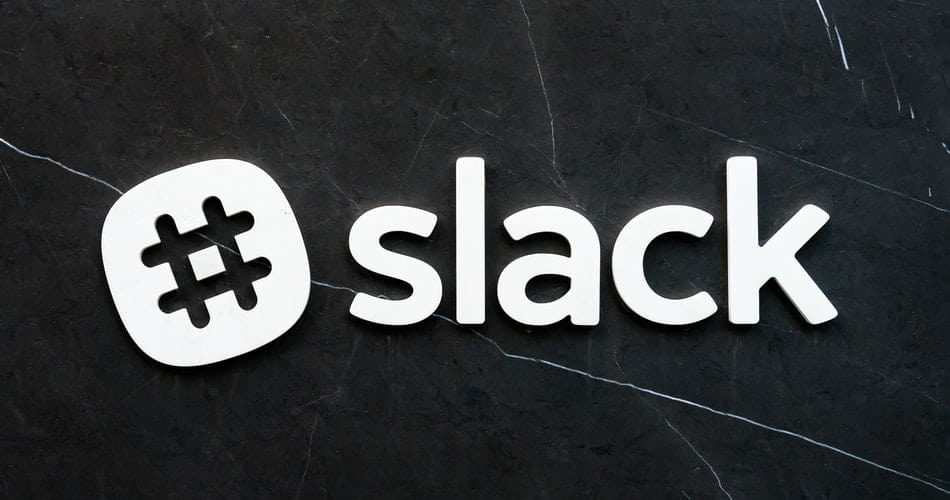As you know, Slack is an application designed for messaging and sharing office files. Most companies use Slack as a workspace regardless of whether they follow a remote work setting or a hybrid model.
Working on Slack can get boring and bland at times. Everyone needs some fun and excitement. But how can you add a fun element to Slack?
Well, the answer lies in using Giphy in Slack.
All of us know what GIFs are. Let’s take a little deeper dive into it.
What is a GIF?
GIF stands for Graphics Interchange Format. Although it may seem like a relatively new concept, surprisingly, it has been around since 1987. The purpose of GIFs in the initial days was to make it easier for people to share animated images with each other. Now, people use GIFs to express their emotions and feelings, display their products on social media and for many other purposes.
If your company sees Slack as its workspace, you can use GIFs to add an element of fun and happiness to mundane routines. This article will explain to you how to use Giphy Slack step by step and some additional features.
How to Add Giphy in Slack?
Before you start sending GIFs on slack, you have to enable Giphy in Slack. It is a simple step-by-step process. Have a look below:
Step 1
Click on the option ‘Browse Slack’ option on the top right corner of your Slack desktop. A drop down of several options will appear out of which you have to click on “Apps”.
Step 2
Search for “Giphy” in the search bar in Slack. Giphy will show up below the heading of Available Apps as shown below. Click on ‘Add’.
Step 3
As you do so, the ‘Giphy’ app will appear on your web age. Press ‘Add to Slack’, given below the Giphy logo.
Step 4
Once done, a new web page will show up with the option ‘Add Giphy Integration’. Click on that.
Step 5
Now you have the categories from which you can choose gifs according to your preference as shown below.
Step 6
And finally, click on ‘Save the integration’. Now, you and your team members can use Slack Giphy commands.
Sending GIFs on Slack
Sending a GIF on Slack is as easy as enabling Giphy. Follow the step below and get started immediately:
Step 1
To post a GIF on Slack, type “/giphy” followed by a phrase or word. For example /giphy happiness
Step 2
A random GIF will show up in the conversation window. You can either select ‘send’ or ‘shuffle’ to find another GIF.
Step 3
Once you are done selecting the GIF, hit ‘Send’ and the GIF will automatically be sent to the channel you intended to post on.
Searching GIFs on Giphy
Giphy has an endless variety of GIFs on its websites. Below are a few simple steps to find the GIF of your choice:
Step 1
Go to Giphy’s website and enter a word or phrase in the search bar.
Step 2
Select the GIF according to your liking.
Step 3
Click on ‘Copy Link’.
Step 4
Copy the URL given in the short link.
Step 5
Paste the URL link in the Slack chat box and hit ‘Enter’. The GIF will appear for everyone to view.
Can You Disable Giphy?
Yes, you can. If you feel that GIFs are getting too distracting, you can remove them from Slack. Hop on to the app’s display page for Giphy and press ‘Remove’ or ‘Disable’.
However, if you just don’t want to see a particular GIF that someone else has shared, you can simply hit the blue downward arrow to the right of the GIF. The GiF will automatically collapse and you no longer will be able to see it. However, it will be visible to others.
Giphy Slack Commands
GIFs are created to add some humor to an otherwise boring workspace. Giphy in Slack is meant to make you laugh and add a flavor of excitement and fun. Giphy in Slack commands fulfill that purpose and can be customized as per your choice. Excited to learn more about them?
/giphy #caption “quote” <insert phrase here>
There are several attractive ways of using Giphy Slack commands. However, the most popular way is to insert a customized title and search for the related GIFs. For example/giphy #caption “talk to the hand” <rolling eyes>
/giphy #dwi <insert image link here>
This is one of the most interesting commands. After posting the command paste a picture and see the mesmerizing results. Have a look at the example below:
/giphy #1 <insert phrase here>
This is a fairly easy and simple command. It helps you display your emotions in the workplace. So for instance, if you are feeling down, you can use the command /giphy #1 <sad>
/giphy #echo<insert phrase here>
Did you know there is a way of turning your text into a GIF? Well, this is exactly what this command does. Here is an example.
/giphy #echo crazzzyyy
/giphy #weather<insert phrase here>
We find this command the most fascinating. Get to know about your location’s weather condition in the form of a GIF. Intriguing isn’t it?
Have a look for a better idea.
/giphy weather 01309
Reasons to Use Gifs in a Business
Now that you are aware of how to enable Giphy and send GIFs on Slack, you must also know the reasons for using them. By far, GIFs have become the internet’s most beloved and widely used image format. Did you know that many corporate giants use GIFS in their social media campaigns? Other companies use them as a way of showcasing their products.
Well, in this context, let’s have a look at some of the reasons for using GIFs in a workspace.
Prevents Information Overload
As a brand, it is up to you how you want to market your product or service. You can either do so by writing long descriptions of the features or represent them in a visual form. Generally, people like to see images and other visual representations of a product or service.
According to the research conducted by Nielsen, visitors to a website are only able to read 28% of the text. And, people only remember 20% of what they read.
Consumers tend to avoid long blocks of text to prevent information overload. Pictures communicate better and encourage prospective customers to retain and stay longer on a brand’s website.
Helps Communicate
A company that encourages employees to use GIFs in their daily communication is creative and wants to promote a positive culture. GIFs add life to daily communications. Moreover, they enhance the message. This is because text messages can sometimes be misinterpreted and GIFs do a great job in eliminating that.
Tell a Story
Imagine you are about to launch a new product and have to represent its feasibility to the board. How will you do it? Yes, you can make a flashy PowerPoint. But, how about getting a bit more creative?
Well, you can use GIFs to demonstrate the product. GIFs can be used to tell a story or explain a process. With a GIF, it gets easier to get the message across and the audience is also able to retain it longer.