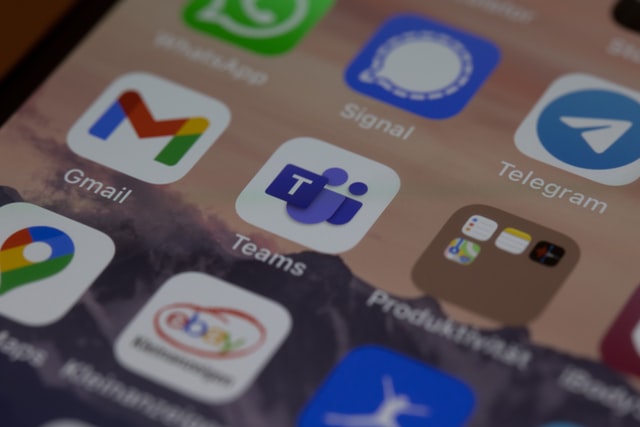Navigating Microsoft Teams while working on a hybrid team can feel like walking a tightrope. The balance between in-person and virtual interactions isn’t always easy, but mastering Microsoft Teams etiquette guidelines can make all the difference. To keep things running smoothly and ensure your team feels included no matter where they are, it’s crucial to adopt practical dos and don’ts.
Working on a hybrid team can be tough. If you’re not careful, it’s easy to make your colleagues feel excluded. This is especially true if you aren’t aware of the difference between in-office communication and online communication.
Fortunately, there are ways to avoid committing faux pas when communicating with your fellow team members on Microsoft Teams, no matter where they work. Here are some general tips for making sure you’re always interacting with your teammates (no matter which location they call “home”) in a way that makes them feel respected. Let’s dive into essential tips that will help your team stay connected, efficient, and respected across all locations.
Do: Check Your Tech
The first Microsoft Teams etiquette guideline is to:
- Check your microphone. If you’re using a laptop or desktop computer, make sure that the built-in mic is working and hasn’t been muted. If it has been muted, simply click “Unmute” under the volume control window on the taskbar to turn it back on again.
- Make sure your camera is working (if you’re using one). This applies if you’re using Microsoft Teams for video calling or recording meetings with other attendees.
- Verify that your video connection is active, and adjust your camera settings as necessary (for example, zoom in/out) so everyone can see who they need to see during meetings—especially if there are people in different locations around the world who are joining through different platforms such as Facebook Messenger or Skype for Business.
Don’t: Forget to Check-in Regularly
- Don’t forget to check in regularly. You may be a remote worker, but you’re still part of a team. Check-ins are an important way for team members to know what is going on with their work and their colleagues, so keep these in mind at all times.
- Check-ins can be done individually or together as a group—it’s up to you! Whether you want to share your updates in a channel or take advantage of the private chat feature by sending messages directly to coworkers, it all depends on what works best for you and your team.
Do: Share What You’re Working On
One Microsoft etiquette guideline is that you should share what you’re working on. It can be a document, a screenshot, a file, a video, or a web page link.
Do: Follow the One-Conversation-Per-Message Rule
In order to get the most out of the team, you need to make sure you’re only communicating about one topic at a time. By keeping your messages separate, you allow others in the channel to have their say and then move on.
Do: Keep Texts Short and Sweet
It’s a good idea to keep your team’s channels from becoming walls of text as per Microsoft Teams etiquette guidelines.
It’s not just about keeping things tidy—it’s also about helping your teammates be as efficient as possible. If they have to scroll through a bunch of text to find the information they’re looking for, they’re going to lose time and energy that could be better spent on other projects.
Do: Use Out-of-Office Replies
When you’re out of the office, it can be tempting to just turn off your notifications and leave your teammates in the dark. But that’s not a great idea.
Instead, we recommend using out-of-office replies when you’re away from work. This gives your colleagues all the information they need to know if they can reach you or not, and helps them plan their day accordingly. In addition, when you use a standard out-of-office message, it’s easier for your coworkers to get in touch with each other should they need something while you’re away.
We’ve also found that users who don’t use out-of-office messages are more likely to miss important messages when they return from vacation than those who do (because all their coworkers have been on top of things).
Using an MS Teams first application like AttendanceBot empowers your team to manage time off, timesheets, and WFO right in MS Teams.
AttendanceBot allows your entire team to:
- Stay in sync with your colleagues with daily and weekly announcements showing everyone’s time off right inside MS Teams
- Manage their own time and time off without invasive activity monitoring
- Quickly clock in, track project time, and request, approve, accrue, and manage PTO or WFO with a single keystroke
Focus on your business and let AttendanceBot empower your team to manage their own time off and hybrid work.
Explore AttendanceBot and find out how it can help your business with a quick demo.
Don’t: Interrupt Someone if They are in a Meeting
If an employee is in a meeting, it’s best to not interrupt them in the middle of it. Avoid messaging them about anything that isn’t urgent unless the employee asks for help with something (like when all other options have been exhausted).
Don’t: Invite Someone Who Shouldn’t be There
According to Microsoft Teams etiquette guidelines you should not invite your whole team to a meeting if they don’t need to be there. It’s best to set up a meeting with an open-door policy or hold an ad-hoc meeting where only the people who need to be there are invited. If you have a large team and want everyone included, it’s best to hold separate regular meetings where everyone is invited and allowed to participate.
Do: Use the Right Reaction Emoji
Emojis are a great way to convey emotion and meaning in a more subtle, less formal manner. For example, if you want to say “that was a great meeting!” but don’t feel like writing out the words with exclamation points, emojis are a good way to get your point across. Or if someone is doing something they shouldn’t be doing–like eating in the office kitchen area–a thumbs-down emoji can let them know that it’s not okay without having to say anything negative about them.
Emojis are also useful for creating an environment of empathy on your hybrid team: when someone doesn’t understand why another person is making a certain decision or doing something in a particular way, an emoji can help explain why without being confrontational or offensive.
Emojis don’t always have to be used for positive things either; they can also convey sarcasm or irony (e.g., using thumbs up when someone does something wrong). However, it’s important that everyone agrees ahead of time on what each symbol means so no one misunderstands what you’re trying to say!
Real-World Examples
Emojis are great for getting your message across without having to use a ton of words. And they can help you get more done, too.
When you’re just replying “okay” to someone’s message, try using an emoji instead. Not only is it faster and easier, but it also helps you avoid the all-too-common problem of sending a long string of text when all you really needed was a simple “yes.”
It’s not just about saving time—emojis can save money, too! If your team is responding to tickets, emojis can let the customer know where their ticket is in the process. Just use different emojis to show what stage your team is at: for example, an emoji with sunglasses might mean “working on this,” while an emoji with ears means “we’ve heard from other people who have had similar complaints.”
Do: Use Threads
Microsoft Teams etiquette guidelines say to use threads to maintain productivity and cleanliness.
We know that sometimes it’s hard to keep up with all the different conversations happening in your team, but we’ve found that using threads can help make things more organized and easier to follow.
Using a thread helps keep everyone on the same page, which means you won’t have to worry about missing out on important information or being left out of the loop. It also makes it easier for everyone in the group to respond quickly when someone posts something new, so if you want to get a fast answer from someone, use a thread!
Don’t: Get Caught in an Endless Group Chat
We all have a tendency to hang out in chat rooms, but you should only use them for short conversations or questions. If you need to have a longer conversation, send an email. Your colleagues can respond when it’s convenient for them. And if the discussion gets derailed and goes on too long, don’t worry! Just wait until the next day before sending another message.
If you’re looking for a place to ask your question:
a) Don’t start typing it out in the main channel where everyone is focused on their work (e.g., the general channel). Instead, click on “New Channel” under Team Settings and create one specifically for asking questions about using Microsoft Teams—because we all know how annoying it is when someone interrupts our important tasks with idle chatter!
b) Write down the question so others don’t feel like they need to answer right away; then post it into this new channel once it has been created (and let everyone know where they can find this new resource).
The same goes if someone responds—you don’t want their response getting lost among other team members’ responses; instead, move that conversation over into its own separate group chat area where only those who are interested will see what’s being said (and not everyone else!). You might also consider creating additional subgroups within these channels so there’s less clutter overall—this way teammates won’t see everything unless they want to!
Do: Have an Agenda and Stay on Topic
If there is no agenda, your colleagues will quickly become confused about what they’re supposed to talk about or do at the meeting. The agenda should also be shared before the meeting starts so that all participants can prepare for what they’ll need to say or do during the meeting. In addition, once the meeting begins, stay on topic—don’t get distracted by side conversations that go off-topic unless they’re related to what’s being discussed in the chat room at that moment.
Do: Respect Your Coworkers’ Availability Status
It is a Microsoft Teams etiquette guideline that if your coworker’s availability status is set to unavailable, you shouldn’t text them. They could be in the middle of something important and your message will only cause distraction. Similarly, don’t forget to set your own availability status too.
Use Your Team’s Assigned Channel to Ask Questions and Brainstorm Ideas
In Teams, you have a separate channel for each of your teams. The name of the channel can be based on your team name and/or location (for example, “Seattle Dev Team”).
Use this channel to ask questions and brainstorm ideas related to specific topics. For example, if you’re working on an upcoming project, you can post questions about what needs to get done or who is working on which project tasks.
It will help everyone be more efficient, more productive, and make better use of their time.
Microsoft Teams is a great way to communicate and connect with your team members, but it’s also important to follow some etiquette guidelines for hybrid teams.
These Microsoft Teams guidelines will help everyone be more efficient, and productive while making better use of their time.