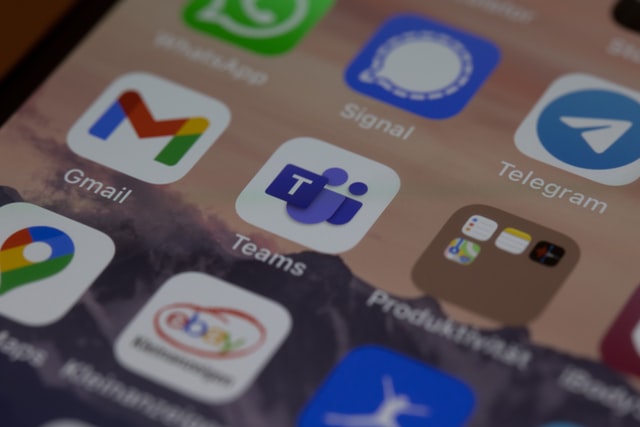Microsoft Teams continues to redefine workplace collaboration, rolling out exciting updates to keep pace with the dynamic needs of hybrid and remote work. As we move into 2024-2025, Teams is introducing a slew of innovative features designed to enhance productivity, simplify workflows, and elevate communication across organizations. Whether you’re already a pro or a first-time user, staying updated on the platform’s evolution ensures you’re leveraging its full potential.
In this blog, we’ll explore the new Microsoft Teams features for 2024-2025, dive into the latest Teams updates, and dissect the Microsoft Teams release notes to understand how these enhancements can shape your workplace operations. From improved collaboration tools to smarter integrations, here’s what’s new in Microsoft Teams to help you and your team stay ahead.
Let’s break down the highlights and see what’s in store for the future of collaboration!
November 2024
- Microsoft Teams Introduces Microsoft Places: Microsoft Teams has rolled out Microsoft Places, an AI-powered workplace solution designed to simplify hybrid work planning. Available with a Teams Premium license, Microsoft Places helps teams make better use of their in-office time by streamlining schedules and enhancing collaboration.
- Recommended In-Office Days: Microsoft Places uses AI to recommend the best days to work from the office. These recommendations are based on scheduled in-person meetings, coworkers’ planned office attendance, and leadership guidelines. This feature ensures users maximize their in-office interactions and make the most of their workdays.
- Automatic Workplace Presence Updates: With Microsoft Places, workplace presence is automatically updated when a user connects their device to an in-office monitor or other peripherals in a Bring Your Own Device (BYOD) room. This seamless integration removes the need for manual updates and keeps colleagues informed of each other’s availability.
- Nearby Colleague Visibility: Microsoft Places also enables users to see which team members from their 1:1 or group chats are nearby. This functionality simplifies the coordination of impromptu in-person meetings, brainstorming sessions, or casual conversations, fostering stronger collaboration.
- Customize Emoji and Reactions with Skin Tone Options: Teams now lets users personalize emoji and reaction appearances by choosing a skin tone that reflects their identity. To adjust this, head to Settings and More, then go to Appearance and Accessibility > Skin Tone Settings.
- Presenter Window Gets a Compact View: Presenters can now benefit from a smaller meeting window when sharing content during a meeting. This feature allows users to preview shared content, monitor raised hands, and manage interactions with ease. For more details, refer to the guide on sharing content in Teams.
- Private Chat for Town Hall Organizers and Presenters: Town halls in Teams now include a dedicated group chat for organizers, co-organizers, and presenters. This private chat feature enables coordination before, during, and after the event, keeping communications confidential and separate from attendees.
- Protect Webinars with a Watermark: Teams Premium now offers the ability to add watermarks over shared content during webinars. This feature helps safeguard sensitive information by discouraging unauthorized screenshots or content sharing.
- Town Halls Integrated into SharePoint: You can now embed town halls directly into SharePoint sites, enabling attendees to join events and participate in features like Q&A or chat through SharePoint. This seamless integration enhances accessibility for participants.
- New Immersive Spaces in Mesh: Users in Teams public preview can now explore Project Studio, a new virtual environment in Mesh. This immersive setting adds variety to your collaborative and meeting spaces.
- New Microsoft Teams Mesh Features: Boosting Virtual CollaborationMicrosoft Teams Mesh is introducing exciting new features to elevate the virtual collaboration experience. Here’s an overview of the latest updates:
- Seamless Interaction Across Multiple Rooms in Mesh Events: Attendees at multi-room Mesh events can now see reactions and raised hands across different rooms, ensuring smoother interaction during large-scale events. Event hosts also have the flexibility to move between rooms, allowing them to engage with different groups of attendees. To learn more, check out the guide on hosting events in Mesh.
- Invite External Guests to Join Mesh Events: Teams Mesh now allows you to invite external guests to your virtual events. Guests with a Mesh license, such as Teams Premium, can join the event directly from their PC, making it easier to collaborate and network with individuals outside of your organization. For more details, check out the steps for creating a Mesh event on the web.
- Enhanced Hand Interactions for Meta Quest Users in Mesh: If you’re using a Meta Quest 2, 3, or Pro headset, you can now use your hands to navigate and interact within Mesh. This offers a more immersive and natural experience, allowing users to interact with virtual objects without relying solely on motion controllers. Of course, controllers are still supported, and you can easily switch between hands and controllers as needed.
October 2024
-
- Automatic Presence in BYOD Rooms: Your presence will automatically update to “In the office” when connecting to peripherals in a BYOD room, simplifying collaboration with in-office colleagues.
- Refreshed Teams and Channel View: The new Teams and channels view allows you to better organize and manage channels. To get started, select “Your teams and channels” in the settings to sort, create, or highlight your preferred channels.
- Enhanced Chat Details: The new chat details pane lets you view pinned messages, search for specifics, and access other chat information without leaving the conversation.
- Meeting Recap Notifications: You’ll be notified in your Teams Activity feed when a meeting recap is available. Select the notification to go directly to the recap.
- Control Who Admits Attendees from the Meeting Lobby: Organizers can now choose who admits attendees from the lobby when scheduling a meeting.
- Voice Isolation for MacOS: AI-powered voice isolation now filters background noise on MacOS devices, making it easier for others to hear you clearly.
- Turn Off Town Hall and Webinar Emails: When scheduling a town hall or webinar, you can disable attendee emails before publishing the event.
- Q&A Enhancements: Attendees can upvote questions in Teams Q&A, and organizers can archive or filter questions to maintain a clean feed.
- More Avatar Customizations: Customize your avatar with 51 new professional wardrobe items and 19 diverse hair options, available for Teams avatars.
September 2024
- Automatic Presence on Bookable Desks: Your presence will update to “In the office” when connecting to peripherals at a bookable desk.
- Rename Your Team’s General Channel: You can now rename your team’s general channel to reflect your team’s needs and improve organization.
- Recommended Channels on Joining a Team: When joining a new team, you’ll see channels recommended by the team owner to help you prioritize your interests.
- “Shared” Tab in Chats: The “Files” tab in Teams chats has been renamed to “Shared,” where you can access content shared within the conversation.
- Multiple Images in Chat: When multiple images are sent in a chat or channel, they appear next to each other. Use arrows to navigate or remove images by selecting “X.”
- Copilot Now Considers Meeting Chat: Copilot now uses both meeting transcripts and chat for responses in Teams meetings.
- Copilot Controls for Meetings: Organizers can now decide whether to allow Copilot in a meeting and control its duration.
- View Meeting Recaps in Outlook: After a meeting ends, you can access a summary, including the recap, transcript, recording, and shared files, in Outlook.
- Translate Between Two Languages: Translators in Teams meetings can now switch translation directions.
- New Workshop Environment in Mesh: Explore new immersive spaces, including a workshop environment with breakout rooms in Mesh for Teams.
- Q&A Enhancements: Presenters can moderate and publish questions during meetings, and attendees can upvote and filter questions for a more engaging Q&A session.
- Webinars Now in GCC-High: Teams webinars are now available for GCC-High environments.
August 2024
- Time Detection in Copilot Chats: Copilot can now provide updates based on specific timeframes, such as “What were the highlights from last month?”
- Request to Join a Shared Channel: If you have a link to a shared channel, you can now request to join, with channel owners able to approve or deny the request.
- Live Reactions in Town Halls: During a town hall, express your reactions using live emojis, making the experience more interactive.
- Download Q&A Questions Post-Town Hall: Organizers can now download the Q&A questions from a town hall as a .CSV file for analysis and record-keeping.
- Channel Information at a Glance: Hover over a channel name to see essential information like descriptions, member lists, and notification settings.
- Apps Supported in Group Chats with External Users: Apps are now available in group chats with external users, boosting collaboration across organizations.
- Show or Hide the Discover Feed: You can now manage the visibility of the Discover feed in your channel list through settings.
- Reactions Across Rooms in Mesh Events: Teams Premium users can see reactions and raised hands across multiple rooms during multi-room Mesh events.
July 2024
Improved Meeting Gallery in Teams
The revamped meeting gallery in Teams provides a more consistent and personalized experience:
- Equal-size tiles for all participants, regardless of camera status.
- Optimized visibility for active speakers and raised hands.
- Larger video tiles for Microsoft Teams Rooms participants for better inclusivity.
- Customize the number of participants shown, prioritize camera-on participants, and hide yourself from the gallery (only visible to you).
- Create Custom Emojis in Teams: Upload custom emojis for use in chats or reactions. To add, click the emoji icon in a message compose box, then select Your Org’s Emoji > Add Emoji. Choose an image or GIF and select Add Emoji.
To learn more, see Use Custom Emoji in Microsoft Teams. - Personalize Your Notification Sounds: Adjust notification sounds for different alerts, such as urgent messages, or mute notifications when busy. Go to Settings > Notifications > Activity for custom options.
- Now Search Messages in Teams: When you search in Teams, results now include chat messages. Filter to show messages only by pressing Enter and selecting Messages under the search bar.
To learn more, see Search for Messages and More in Microsoft Teams. - Control Channel Notifications: Manage channel notifications by hovering over a post and selecting More Options. Turn notifications on or off based on your preferences.
- Easily Manage Attendee Visibility in Teams Events: Event organizers can control what attendees see during town halls and webinars, including toggling presenters and displaying live indicators. This feature is available with Teams Premium for webinars..
- Customize Presenter Order for Webinars: Organizers can now customize the order of webinar presenters on the event page. Just open the event details and drag names to reorder.
- Quickly Organize Mesh Events with Templates: Use pre-configured templates to organize Mesh events quickly, such as the Meadow and Oasis environments, which include a screenshare panel.
- Rejoin Past Mesh Events with Links: Rejoin and share previous Mesh events using past event links. Select the link to open and rejoin the event.
- Express Yourself with New Avatar Reactions: New avatar reactions are now available in Mesh events and Teams meetings for a more personalized experience.
- Ensure Comfort with Avatar Personal Boundaries: Avatars now have a personal boundary to prevent others from walking through them or standing too close, ensuring comfort and safety in immersive spaces.
June 2024
- Collaborative Meeting Notes: Work with your channel members to update meeting agendas, notes, and action items in real-time. Collaborative notes sync with To Do and Planner for better task management.
- Presenter Toolbar Enhancements: The presenter toolbar is now movable. Simply drag the new bar to position it anywhere on your screen. Plus, use the “Optimize” setting for smoother video sharing during presentations.
- Copilot for Custom Messages: Customize your draft messages in Teams using Copilot. Write a message, open Copilot, and apply custom prompts to adjust it (e.g., “make it persuasive” or “convert to a list”).
- Language Translation in Chats: Teams now offers intelligent message translation, allowing you to translate incoming messages into your preferred language. You can set up automatic translation for certain languages.
- Slash Commands for Quick Actions: Speed up your workflow in Teams with slash commands. Type a slash (/) to access commands like opening chats in new windows, changing your status, or navigating settings.
- Meet Now for Instant Collaboration: Start spontaneous, informal meetings with “Meet Now” in a group chat. This feature offers a quick alternative to scheduled meetings.
- Bookable Desks: Reserve desks in the office by simply connecting to the desk’s monitor or equipment. IT teams can track desk peripherals via the Microsoft Teams Rooms Pro Management portal.
- Co-edit Code Blocks: Team members can now collaborate on code blocks directly in Teams. Share code in Loop components, allowing for real-time co-editing.
- Rich Previews for Code Snippets: Share code snippets in Teams chats with Azure DevOps previews for a better understanding of the code’s context.
- New Compose Box Layout: Teams introduces a redesigned compose box for easier message editing. Access commonly used features like emoji, Loop components, and Copilot with ease.
- Meeting Recording Access Control: Organizers can control who accesses meeting recordings, transcripts, and AI-generated insights. Options include restricting access to specific people or limiting it to organizers and co-organizers.
- Mute and Unmute via Windows Taskbar: Mute or unmute yourself directly from the Windows taskbar during Teams meetings, making multitasking easier.
- Intelligent Meeting Recap: If your meeting was transcribed but not recorded, you can access a recap with AI-generated notes, name mentions, and tasks. This feature is available with Copilot for Microsoft 365.
- Transcript Storage Improvements: Transcripts are now stored in OneDrive for Business instead of Exchange Online. You’ll see the transcript copy in OneDrive whenever you open it in Teams.
- Transcript Deletion Simplified: Deleting a transcript in Teams now removes both OneDrive and Exchange copies, simplifying the process.
- Webinar Social Media Sharing Control: Prevent webinar attendees from sharing your event link on social media by adjusting settings in the Teams calendar.
May 2024
- Catch Up on Meetings from Chat: Review meeting summaries, shared files, and AI-generated tasks from the chat after the meeting. This feature is available with Teams Premium or Copilot for Microsoft 365.
- Easy Contact Sharing in Chats: Share contact information in a Teams chat with a few clicks. Type “@” to open contact options and share them.
- Updated Avatar Options: Give your avatar a fresh look with professional attire and improved textures, fits, and colors.
- Easier File Link Copying: Copy file links directly from the chat’s Files tab. Access more sharing settings for the file with just a few clicks.
- More Language Support for Recap: Intelligent meeting recap now supports 15 additional languages, enhancing its global accessibility.
- Whiteboard Annotation Storage: Save collaborative annotations made during screen sharing to Whiteboard for later reference.
- Enhanced Interaction with Shared Content: Participants can now interact with shared content during meetings (e.g., advancing slides or scrolling through documents) without interrupting annotations.
- Trim Meeting Recordings: Trim meeting recordings directly in Microsoft Stream if you have edit permissions.
April 2024
- Engage with Copilot in Chats: After Copilot responds in chats, you can ask for more details or clarifications to continue the conversation.
- Hide the General Channel: Customize your team’s channel list by hiding or showing the general channel.
- Calendar Notifications: Manage calendar notifications directly from your Teams activity feed for meeting invites, changes, and cancellations.
- Group Chat Profile Picture: Upload a profile picture for your group chats to personalize them.
- Smarter File Attach Suggestions: Teams will suggest the most relevant files from OneDrive and SharePoint based on the chat context when you attach files.
- Simplified Team Creation: The new default for creating teams is starting from scratch, with the option to choose from templates if needed.
- Create Channels with Ease: Easily create channels within teams using the same menu used to create a team.
- Sign in to Multiple Teams Accounts: Stay signed into several Teams accounts, including government accounts, to manage notifications and tasks across different contexts.
- Caption Language Options in Town Halls: Organizers can now select up to six caption languages for town halls, with up to 10 languages available with Teams Premium.
- Track Town Hall Q&A: Keep track of new questions or replies in a town hall Q&A with visual notifications.
For more exciting updates and new features, stay tuned to the AttendanceBot blog! We’ll keep you informed on the latest enhancements to help optimize your team’s productivity and collaboration.