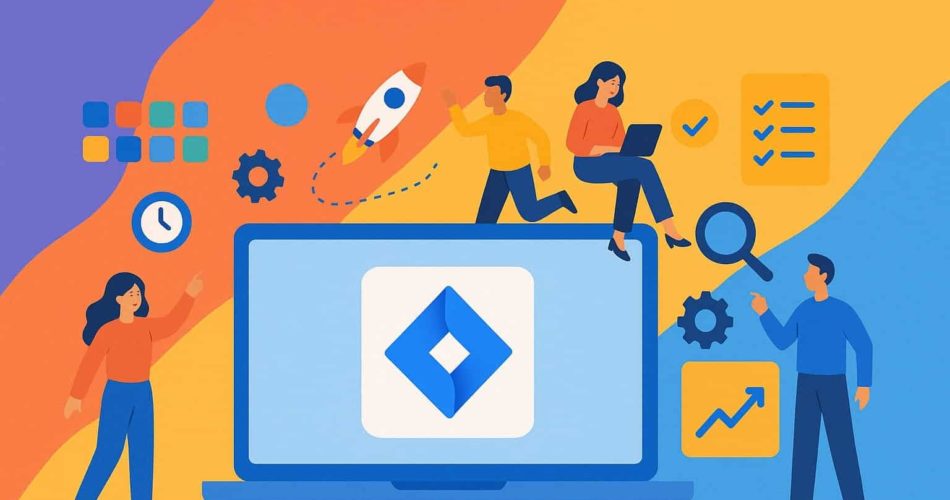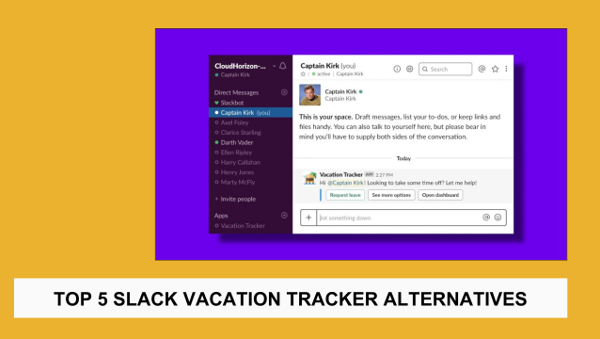Jira probably wasn’t your first love. It was more like a hand-me-down—already running when you got there, loaded with half-working workflows, mystery custom fields, and dashboards no one admits to creating.
At first, you used it to move tickets across a board. Maybe log a bug. Maybe tag someone in a comment and hope for the best.
But somewhere along the way, you started to wonder:
“Is this it?”
Spoiler: It’s not.
Behind Jira’s clunky UI and confusing settings menu lies a surprisingly powerful engine. Automations. Integrations. Reports that tell a story. Features that quietly shave hours off your team’s week. The kind of stuff that makes people say, “Whoa, I didn’t know Jira could do that.”
This blog is your shortcut to that moment.
We’re walking through 20 of the coolest things you can do with Jira—no fluff, no jargon.
Ready? Let’s dive in.

Wait—What Is Jira, Really?
If you think Jira is just for tracking bugs, you’re missing the good part.
At its core, Jira is a work management platform—designed by Atlassian to help teams plan, track, and ship work. It’s deeply customizable, endlessly extendable, and used by everyone from software teams to legal departments to run projects, streamline processes, and make sense of chaos.
It started as a tool for software devs, but it’s grown into something much bigger:
✅ Issue tracking
✅ Agile boards
✅ Automations
✅ Reporting
✅ Integrations with everything from Slack to GitHub to Google Sheets
✅ Custom workflows for just about any process
But here is the secret: Most teams barely scratch the surface.
If you’re only using Jira to move tasks across a board, you’re leaving a ton of power on the table. So let’s pop the hood and look at what Jira can do.
20 Coolest Things You Can Do With Jira (That Your Team Probably Isn’t Using Yet)
1. Set It and Forget It With Automation Rules
Imagine this: You update a ticket’s status, and without lifting a finger, Jira sends a Slack message, assigns the next reviewer, and moves it into the right column.
That’s not a dream—it’s Jira Automation.
Head to Project Settings → Automation, and you can set rules like:
- When a task is marked “Done,” auto-close subtasks.
- When a bug is created, auto-assign it based on labels or components.
- When a ticket hasn’t been updated in five days, ping the assignee.
This is the feature to learn if you want Jira to do more of the heavy lifting.
2. Sync Jira With Your Calendar (Yes, Really)
Tired of juggling due dates across Jira, Google Calendar, and your brain?
Use Jira + Calendar integrations (like Team Calendars in Confluence or Zapier + Google Calendar) to create a synced, synced calendar view of your issues, epics, or sprint milestones.
- Want to see all issues due this week? Sync a filter.
- Want to get a calendar invite for sprint reviews or bug triage? Auto-create them.
3. Create Dashboards That Help
Let’s be honest: most Jira dashboards look like data salad. But with a little cleanup, they can become your team’s command center.
Mix and match gadgets like:
- Two-Dimensional Filter Stats for status vs. assignee
- Pie Charts for Issue Types
- Sprint Burndown to spot velocity dips
- Created vs. Resolved Charts to identify bottlenecks
Use filters like project = ABC AND priority = High to keep things laser-focused.
4. Link Jira to Slack for Smart Notifications
No one likes 20 Jira email notifications a day. Instead, send smart Jira alerts into Slack channels.
With the Slack-Jira integration, you can:
- Push high-priority issues to a #dev-alerts channel
- Get a Slack ping when you’re mentioned or assigned
- Trigger a Slack message when an issue hits “In Review.”
💡 Pro tip: Customize by project, priority, or component so your alerts don’t turn into noise.
5. Clone Templates With Issue Copy
If you run recurring processes—like sprint planning, onboarding, or monthly QA—you can save time by cloning issue templates.
Set up a parent issue with subtasks (or even epic + stories), then use “Clone + Move” to duplicate the whole thing whenever needed.
✨ Bonus points: Pair it with Automation to auto-fill due dates or assign people based on labels.
6. Track Time Without Third-Party Apps
Yes, Jira has built-in time tracking! Under each issue, you’ll find Original Estimate, Time Spent, and Time Remaining—ideal for planning and reporting.
To turn it on:
Project Settings → Time Tracking → Enable
Pair it with reports like the Time Tracking Report or Worklog Report to see where time is being spent across projects or individuals.
7. Connect Jira to… Everything (Zapier FTW)
Want to create Jira issues from:
- A Google Form response?
- A Notion update?
- A customer email in Gmail?
Zapier connects Jira to 1,000+ apps, so you can automate anything. Set triggers like:
- “New form entry → Create Jira task”
- “New email with label ‘bug’ → Open Jira issue”
8. Auto-Triage Incoming Requests
Set up an intake project to triage incoming requests, then use automations to route them based on content.
Example:
“If issue summary contains ‘VPN’ → Assign to IT”
“If the reporter is from Design → Move to the Design backlog.”
No more manually dragging tickets around or asking, “Whose problem is this?”
9. Use AI-Powered Issue Suggestions (Jira Premium)
Using Jira Premium? It includes smart issue insights, which suggest:
- Related issues
- Recommended assignees
- Risk flags for overbooked sprints
This is perfect for high-volume environments where the signal-to-noise ratio gets rough.
10. Turn Confluence Pages Into Jira Tickets (and Vice Versa)
Working in Confluence? Highlight text → click “Create Issue,” and boom—you’ve got a Jira ticket with context baked in.
Or do the reverse:
Paste a Jira issue into Confluence, and it pulls in the latest status and assignee automatically.
🔄 It’s perfect for meeting notes, project briefs, and post-mortems.
11. Build Smart Filters With JQL (Without Losing Your Mind)
If you’ve ever wished Jira could “just show me all the open bugs assigned to me that were created last week,” good news: it can.
JQL (Jira Query Language) lets you build powerful saved filters like:
- assignee = currentUser() AND created >= -7d AND status != Done
- project = Design AND priority = High AND labels = review
Once saved, these filters can feed dashboards, boards, calendars, or even automation. And the best part? Jira’s smart autocomplete helps you build them without memorizing the syntax.
12. Use Jira’s Mobile App to Manage Work On the Go
Jira’s mobile app is surprisingly useful—especially when you’re hopping between meetings, working remotely, or need to give a quick update in a pinch.
With it, you can:
- Create or comment on issues
- Change statuses
- Get notifications for key updates
- Browse boards and backlogs from your phone
Perfect for reviewing tasks while walking the dog or commuting home without missing a beat.
13. Surface Work That’s at Risk With the Aging Report
The Aging Report in Jira gives you a visual breakdown of issues that have been sitting too long in a given status.
It helps you spot things like:
- Stale bugs that need attention
- Tasks stuck in “In Review”
- Stories that got forgotten mid-sprint
You’ll need to be using a Scrum or Kanban board for access, but once enabled, it becomes your backstage pass to finding silent bottlenecks.

14. Create Personalized Work Queues With “Your Work”
The “Your Work” section in the Jira dashboard often gets overlooked, but it’s a goldmine for managing your queue. It shows:
- Assigned issues
- Recently viewed tickets
- Starred filters
- Dashboards you’ve created or favorited
Customize this view and pair it with a widget like “Assigned to Me (Open Only)” on your dashboard for a snapshot of your active load.
More info here: Jira dashboard overview
15. Track Releases Without Leaving Jira
Using Jira’s Releases feature (sometimes called “versions”) lets you plan, track, and ship batches of work like product updates, sprint deliverables, or client launches.
You can:
- Group issues under a version
- Monitor progress across issues
- Generate release notes automatically
- Mark releases as “shipped” with one click
For product, QA, and ops teams juggling multiple delivery timelines, this is essential.
16. Use Bulk Changes to Save Yourself Hours
Ever needed to reassign 40 issues to someone else? Or close a batch of stale tickets?
Jira’s bulk change tool is your best friend.
Steps:
- Run a filter
- Select “Tools → Bulk Change”
- Choose your issues
- Apply changes like status updates, assignee swaps, or label changes
It’s a bit hidden—but once you know where to find it, you’ll never go back to one-at-a-time edits.
17. Use Roadmaps to Align Big Picture Work
Jira’s Basic Roadmaps (available in company-managed and team-managed projects) help you visualize epics and their timelines. Great for stakeholder updates or planning across multiple teams.
You can:
- Drag-and-drop epics into timelines
- Track dependencies
- Update statuses visually
And if you’re on Jira Premium, Advanced Roadmaps gives you even more: cross-project planning, capacity tracking, and dependency mapping.
18. Auto-Create Issues From Forms
Jira Forms (formerly ProForma), lets non-technical teams submit structured requests that automatically become Jira issues. No more messy emails.
It’s perfect for things like:
- PTO requests
- Onboarding checklists
- Design or content asks
- Bug reports with required fields
Less confusion = cleaner backlogs.
19. Connect GitHub or Bitbucket for Dev Visibility
Jira really shines when connected to your codebase.
With the GitHub for Jira or Bitbucket integration, you can:
- View PRs linked to issues
- See commit messages and build status directly in Jira
- Automatically transition issues when PRs are merged
This tightens the feedback loop between engineering and everyone else—no manual updates are required.
20. Build Cross-Team Dashboards to Show Off the Good Stuff
Want to impress leadership or track multiple projects in one place? Build a cross-team dashboard using saved filters and gadgets.
Mix in widgets like:
- Sprint burndown charts
- Created vs. resolved tickets
- High-priority open items
- Work by team or project
Bonus: Supercharge Jira With AttendanceBot
→ Explore the Jira Integration by AttendanceBot
If you’re already using Jira to track work, syncing it with AttendanceBot unlocks a whole new level of visibility, especially for people ops and team leads juggling schedules, tasks, and timesheets.
Here’s what you can do:
- Project Linking
Sync Jira projects with AttendanceBot to connect time, task, and team data. Set up workflows that reflect how your team works, not just what’s on the board. - Optimized Payroll
With AttendanceBot’s built-in analytics and time tracking, you get clear insights into how time is spent across Jira projects. That means more accurate payroll, better resource planning, and fewer “Where did the time go?” mysteries.
Whether you’re managing hybrid teams or running a tight sprint, the Jira + AttendanceBot combo helps you keep work and people aligned, without the manual overhead.
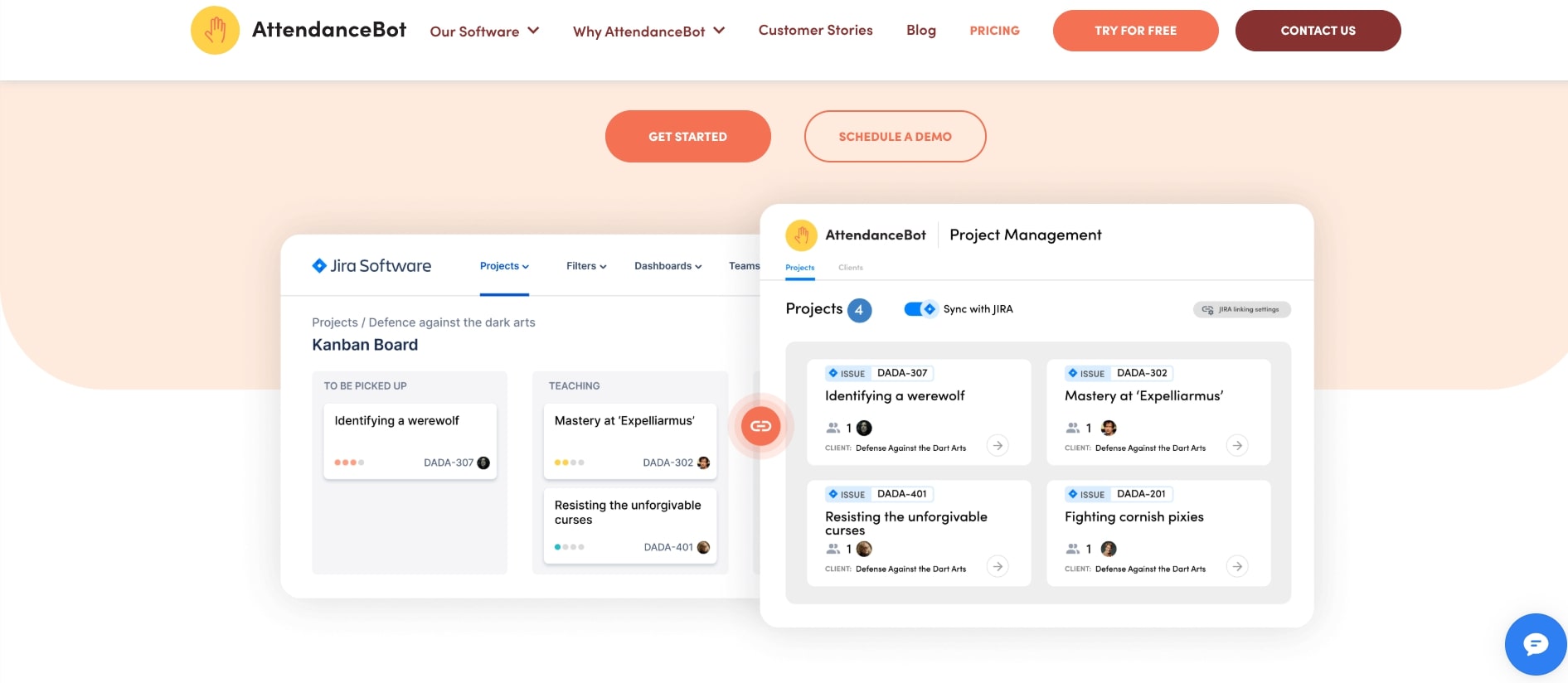
Final Thoughts: Jira Is What You Make It
At the surface level, Jira is a task board. But go a few layers deeper, and it becomes a quiet powerhouse—capable of automating, tracking, syncing, and spotlighting the work that matters.