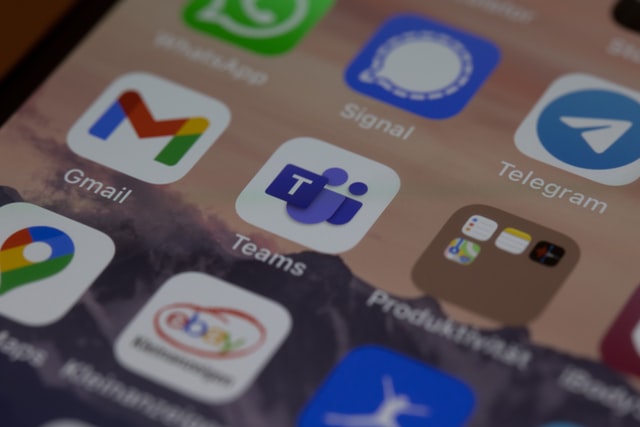Microsoft Teams? Awesome, right? It’s lightweight, it’s free, and integrates with all the other apps you already use. You can use it just for meetings or video calls with clients. And the best part is that it’s already built into your Office 365 subscription! Teams is a wonderful collaboration platform that makes communicating, collaborating, and discussing with your team members easier. Microsoft Teams has emerged as a force to be reckoned with. Today, it is arguably the most popular collaboration platform among enterprise users.
You’ve been using Microsoft Teams for a while now and have memorized all of its bells and whistles. That’s great! But have you taken the time to learn all of its keyboard shortcuts? Because they are all the rage!
These Microsoft Teams keyboard shortcuts are easy to learn and they will save you time. In this blog post, we will discuss and explore some useful Microsoft Teams shortcuts and tips.
Shortcuts for Meetings
Microsoft Teams Unmute Shortcut:
- Ctrl + shift + M – Mute/unmute yourself
- Ctrl + shift + O – Turn on/off your camera
Shortcuts for Chatting and Collaborating
- Ctrl + N – Start a new chat
- Ctrl + O – Attach a file
Shortcuts for Chats, Teams, Calls, and Searching Information:
- Ctrl + 1+ 2 + 3 – Navigate up and down the left navigation rail. (i.e. Ctrl + 1 = Activity feed; Ctrl +2 = Chat; Ctrl + 3 = Teams etc.)
- Ctrl + E – Quick access to the search bar at the top of Teams.
To Insert An Emoji
- :word – Type a colon “:” immediately followed by a word to discover additional emojis (e.g. :person or :pencil)
To Show Keyboard Shortcuts
In order to view other shortcuts, the user can Type Ctrl + . to see all of them or click on your profile in the top right-hand corner and click keyboard shortcuts.
General Shortcuts
| Feature | Shortcut for Desktop | Shortcut for Web App |
| Show keyboard shortcuts | Ctrl+Period (.) | Ctrl+Period (.) |
| Go to Search | Ctrl+E | Ctrl+E |
| Show commands | Ctrl+Slash (/) | Ctrl+Slash (/) |
| Open filter | Ctrl+Shift+F | Ctrl+Shift+F |
| Goto | Ctrl+G | Ctrl+Shift+G |
| Open apps flyout | Ctrl+Accent (`) | Ctrl+Accent (`) |
| Start a new chat | Ctrl+N | Left Alt+N |
| Open Settings | Ctrl+Comma (,) | Ctrl+Comma (,) |
| Open Help | F1 | Ctrl+F1 |
| Close | Esc | Esc |
| Zoom in | Ctrl+Equals sign ( = ) | No shortcut |
| Zoom out | Ctrl+Minus sign (-) | No shortcut |
| Reset zoom level | Ctrl+0 | No shortcut |
Shortcuts for Messaging
| Feature | Shortcut for Desktop | Shortcut for Web App |
| Start a new conversation | Alt+Shift+C | Alt+Shift+C |
| Go to compose box | Alt+Shift+C | Alt+Shift+C |
| Expand compose box | Ctrl+Shift+X | Ctrl+Shift+X |
| Send (expanded compose box) | Ctrl+Enter | Ctrl+Enter |
| Start new line | Shift+Enter | Shift+Enter |
| Reply to a thread | Alt+Shift+R | Alt+Shift+R |
| Mark as important | Ctrl+Shift+I | Ctrl+Shift+I |
| Search current chat/channel messages | Ctrl+F | Ctrl+F |
Shortcuts for Calls and Meetings
| Feature | Shortcut for Desktop | Shortcut for Web App |
| Accept video call | Ctrl+Shift+A | Ctrl+Shift+A |
| Accept audio call | Ctrl+Shift+S | Ctrl+Shift+S |
| Decline call | Ctrl+Shift+D | Ctrl+Shift+D |
| Start audio call | Ctrl+Shift+C | Ctrl+Shift+C |
| Start video call | Ctrl+Shift+U | Ctrl+Shift+U |
| End audio call | Ctrl+Shift+H | No shortcut |
| End video call | Ctrl+Shift+H | No shortcut |
| Temporarily unmute | Ctrl+Spacebar | No shortcut |
| Announce raised hands
(screen reader) |
Ctrl+Shift+L | Ctrl+Shift+L |
| Raise or lower your hand | Ctrl+Shift+K | Ctrl+Shift+K |
| Start screen share session | Ctrl+Shift+E | No shortcut |
| Toggle video | Ctrl+Shift+O | No shortcut |
| Filter current list | Ctrl+Shift+F | Ctrl+Shift+F
|
| Go to sharing toolbar | Ctrl+Shift+Spacebar | Ctrl+Shift+Spacebar |
| Decline screen share | Ctrl+Shift+D | No shortcut |
| Accept screen share | Ctrl+Shift+A | No shortcut |
| Admit people from lobby notification | Ctrl+Shift+Y | No shortcut |
| Toggle background blur | Ctrl+Shift+P | No shortcut |
| Schedule a meeting | Alt+Shift+N | Alt+Shift+N |
| Go to current time | Alt+Period (.) | Alt+Period (.) |
| Go to previous day/week | Ctrl+Alt+Left arrow key | Ctrl+Alt+Left arrow key |
| Go to next day/week | Ctrl+Alt+Right arrow key | Ctrl+Alt+Right arrow key |
| View day | Ctrl+Alt+1 | Ctrl+Alt+1 |
| View workweek | Ctrl+Alt+2 | Ctrl+Alt+2 |
| View week | Ctrl+Alt+3 | Ctrl+Alt+3 |
| Save/send meeting request | Ctrl+S | Ctrl+S |
| Join from meeting details | Alt+Shift+J | Alt+Shift+J |
| Go to suggested time | Alt+Shift+S | Alt+Shift+S |
The Microsoft Teams team has done a stellar job with such a comprehensive list of keyboard shortcuts that can help you get more done faster. In this article, we gathered all these Microsoft Teams keyboard shortcuts so that you can boost your productivity even more. We hope you found this list of MS Teams keyboard shortcuts useful.
If you’re looking for the perfect time and attendance tracking solution that works within MS Teams, do check out us at AttendanceBot.
Or if you’re interested in finding Slack keyboard shortcuts, we have a blog on that too.