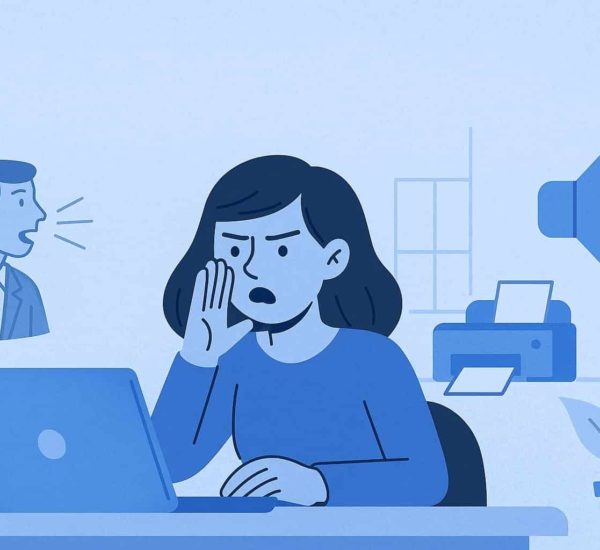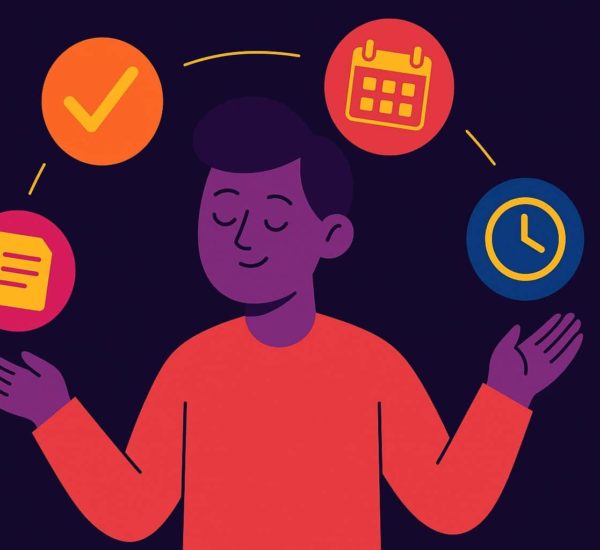In today’s fast-paced workplace, Slack has become both a lifeline for communication and a potential pitfall for productivity. While it connects teams seamlessly, the constant stream of messages, gifs, and notifications can create a chaotic environment that derails your focus. Many professionals find themselves trapped in a cycle of responding to distractions rather than concentrating on meaningful work.
But there’s good news! This blog is your guide to mastering Slack productivity, offering essential techniques to help you navigate the noise and stay on track. From leveraging the Do Not Disturb feature to establishing clear guidelines for channel interactions, these strategies will empower you to reclaim your time and boost your productivity. Ready to transform your Slack experience? Let’s dive in and start silencing the chatter!
Cutting out noise for better Slack productivity
All of us use Slack day in and out. But what we often tend to miss out on are some of the Slack best practices. So we put together some that have helped teams block the noise out and still focus on work!
1. Using DND to create silent times
Let us start with the obvious. Multitasking is never going to take you to flow state. If communicating with people isn’t your core work then you are better off setting up DNDs to ensure notifications don’t bother you.
A helpful technique is to set up automated do not disturb times for the hours you are usually the most productive. Think of it as the equivalent of the Pomodoro technique of time management in the time of instant messaging. 2 hours of uninterrupted work followed by 10 minutes of being available to chat and so on.
You’ll be surprised how effective this Slack productivity hack is. It doesn’t take away any of the key benefits of Slack as your co-workers can still reach out to you if they really need a response.
All you need to do is:
- Click the bell icon next to where your workspace name is shown
- Select ‘Do Not Disturb’ from the menu
- Under ‘Do Not Disturb’, set your desired time frame
And you are all set to get to work!
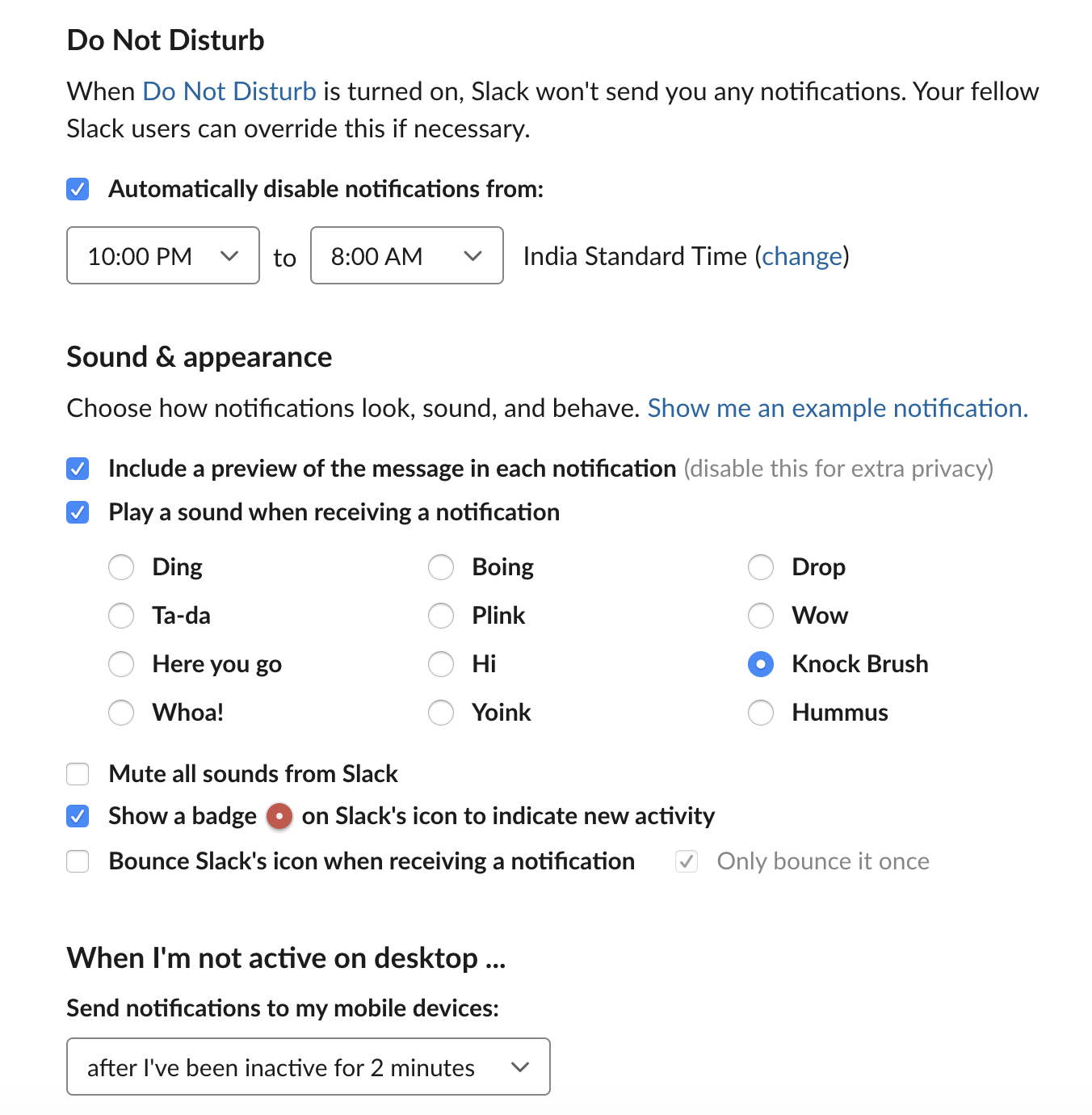
2. Channels – join slowly, leave quickly
If you find yourself constantly trying to resist the urge to reply and contribute on channels, perhaps it is time to take a look at the channels you are a member of. This is one of those problems that just have to be prevented rather than cured.
The simple mantra here is not to join a new channel unless its purpose is clear and you have a role to play in it. If you get invited to a channel whose purpose sounds very similar to another channel, don’t shy away from direct messaging the creator asking them if they really need a new channel.
It might also be a good idea to leave channels once your role in it or its purpose itself has been met. Being ruthless about this ensures you are never battling on too many fronts and there are only a few channels that actually warrant your attention. And if you are having FOMO, then fear not–you can always preview a channel to check what’s happening and figure out if there is a need to join it again. You can do this by clicking the channel name and selecting ‘channel details’.
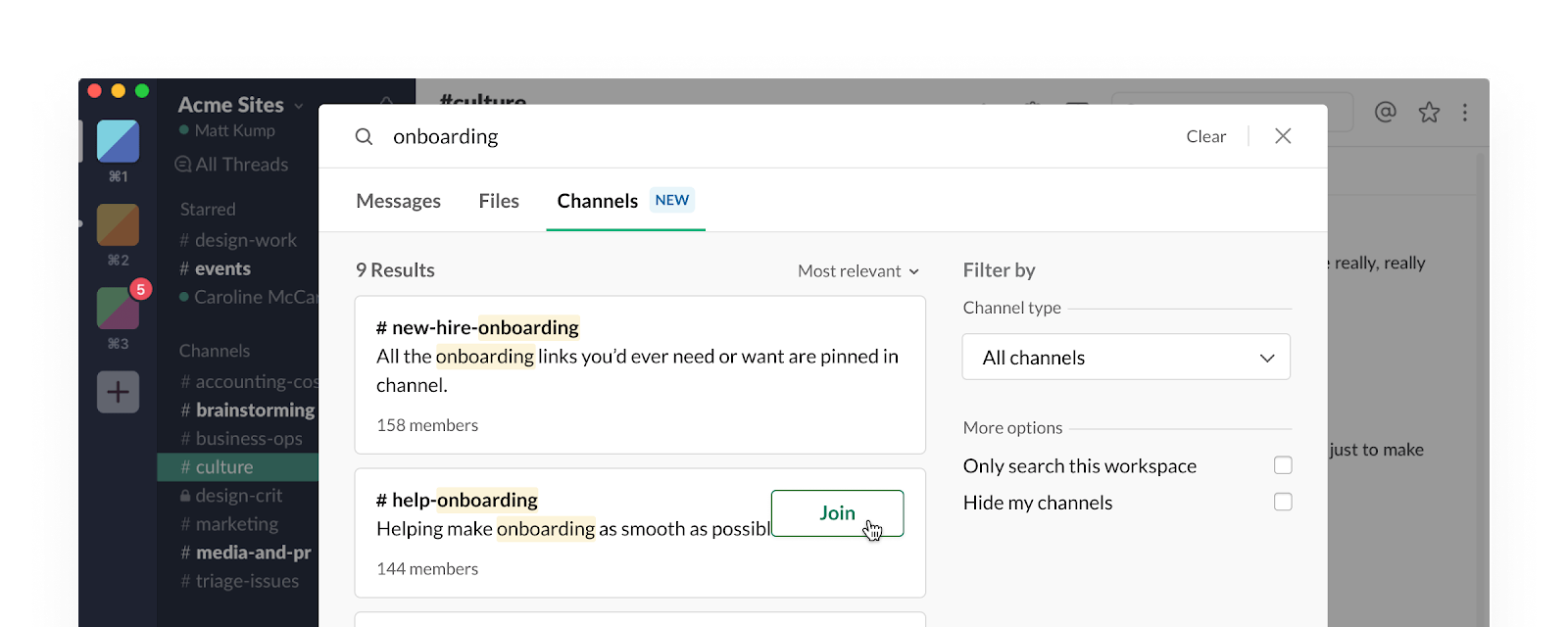
Needless to say, this will also boost your Slack productivity across the channels that matter.
Another productive way to manage channel-related noise is by encouraging the use of private channels. They not only restrict noise from unwanted parties but are also a mark of a serious conversation. Not sure how to convert a channel to private? Here’s a step-by-step.
As much as the FOMO exists, this one is an important Slack best practice.
3. Establish rules for posting (esp gifs)
They say a gif is worth over 100 characters. Nothing is more expressive than a cute 2-sec loopy video. But they are also very addictive, both to post and to consume. Having rules around posting gifs or other fun items in a channel reserved for specific conversations is super important.
One way we set up rules for a channel is by typing out the rules as a single message and then pinning the message on the channel. People are less likely to break an explicitly stated rule. So do what you have to do, to improve your Slack productivity by cutting out all the noise.
4. Kill auto showing media from links
This is a good hack for making Slack less distractive. So when people share links to articles or tweets or videos, they do not appear with the enticing media inline with the message. This, in turn, will discourage people from reading the blurbs, getting interested and following the deep dark rabbit hole.
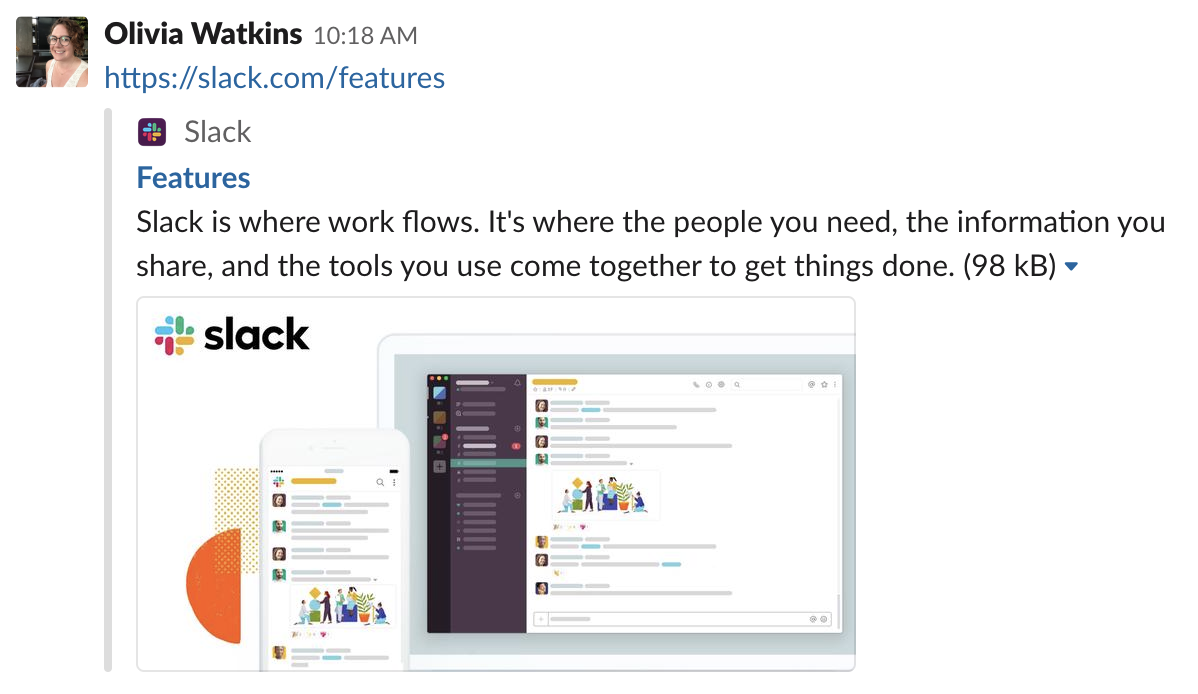
Unfortunately, this is not something you can enable channel-wise and so it might be a bit of a buzzkill for any ‘random’ conversation channels.
To do this, all you need to do is:
- Click your workspace name
- Select ‘Preferences’ from the menu
- Select ‘Messages & Media’
- Under inline media & links, check or uncheck ‘Show Text Previews Of Linked Websites’ and ‘Show Images And Files Of Linked Websites’
And you’ve stopped all that distracting media from unfurling!
5. Using mark as unread and /remind
At times, it makes sense to break the synchronous nature and get back to people later. There are two ways to achieve this. Mark messages that you need to respond to by marking them as unread. This will add a badge of unread message on your sidebar and will serve as a reminder to get back to a person or channel.
There’s another interesting way is to use Slackbot (the nifty bot that accompanies your Slack). Use it to remind you to do a specific task at a given time. Simply send something like ‘/remind me to reply to Kenny at 4 pm’ and it will ping you when its time.
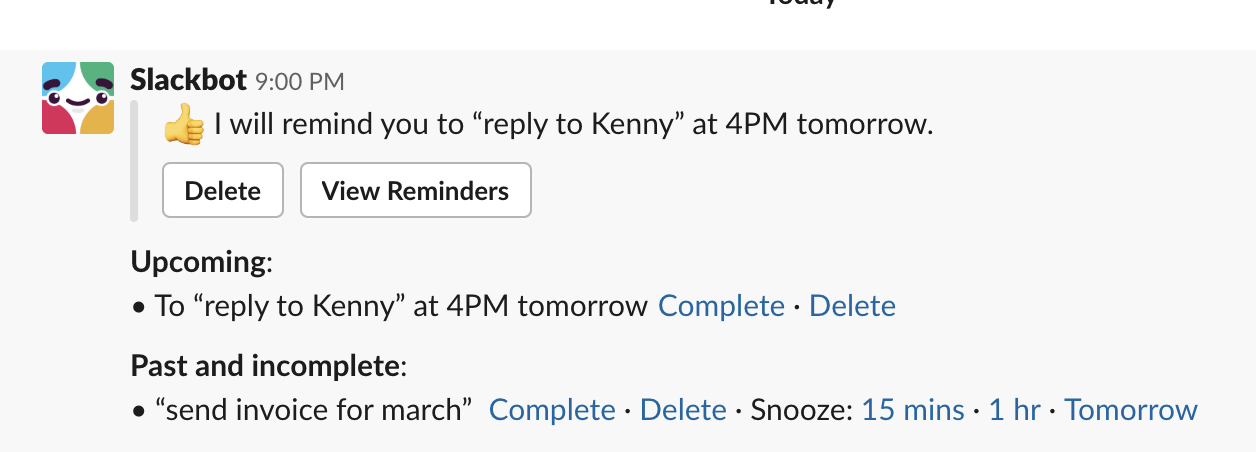
As you get done with the task after the reminder, you can mark them as complete. We use this feature a lot for multiple purposes!
6. Customize your sidebar for being more productive
You can customize your sidebar to list starred channels and unread messages better and improve your Slack productivity. By default, Slack shows everything in our sidebar, including all channels and everyone you’ve interacted with recently. This is obviously not a great idea.
We prefer having all unread messages in the sidebar while other people in the team swear by starring conversations. They then having starred and unread messages listed together for quick access. Call it OCD, but we like our messages organized too.
Slack is one team chat app that has become a core part of bonding and getting things done together. But with its endless capabilities, it is also one of the most distracting things in a day. These Slack productivity hacks are aimed at helping you manage the noise levels and focus more on work. But we’re always open to learning more.
To sum it up, if notifications are piling up, consider using Slack mute settings to manage the noise during focus hours. Muting channels that aren’t essential to your work can be a simple way to keep productivity high. Additionally, disabling features like link previews with the Slack disable preview setting can reduce distractions and streamline your message view. And, if the classic Slack hummus sound is more disruptive than helpful, switching to a gentler notification sound – or turning notifications off entirely during deep work – can be a game-changer for concentration. With these adjustments, Slack becomes less of a chatterbox and more of a productivity tool.
Also read: 10 ways to make your Slack channels more effective
If you’re looking at powering up your Slack, we got you covered. Here is a list of the best Slack apps to get more done with your team chat!