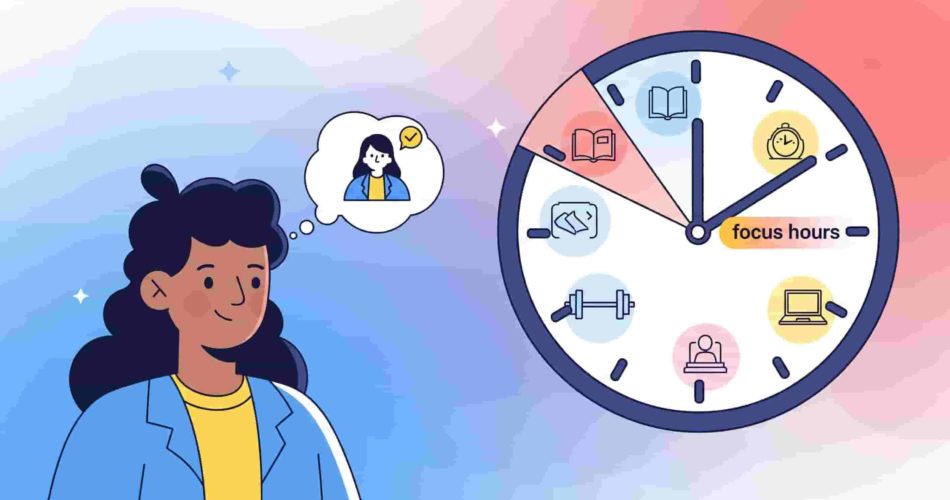In hybrid workplaces, distractions don’t knock—they ping. Whether it’s a flood of Slack DMs or Teams notifications, staying responsive often comes at the cost of deep, focused work. For mid-level managers leading cross-functional teams, this is more than a personal productivity issue—it’s a team-wide challenge.
You’ve likely tried setting “Do Not Disturb” statuses or encouraging your team to block time on their calendars. But that can backfire. Team members may hesitate to use DND, worried it makes them look unresponsive. Others feel unsure how or when to reach out. Productivity stalls, and async team coordination suffers.
That’s where smarter tools—and smarter norms—come in.
In this guide, we’ll break down practical ways to use Slack focus hours, Teams do not disturb, and other async-friendly strategies to help your team build focus time into their day without feeling disconnected. Whether you’re using Slack, Microsoft Teams, or both, we’ll show you how to:
- Normalize visible “focus mode” statuses without causing confusion
- Use lightweight automations to support async work
- Balance availability with boundaries—so deep work isn’t treated like downtime
Why “Do Not Disturb” Isn’t Enough for Focus Time
Using Do Not Disturb in Slack or Teams can help protect your attention—but on its own, it often sends the wrong message. When someone sees you in DND, they might assume you’re away, ignoring messages, or not working at all.
That’s a problem, especially in hybrid teams where visibility matters. If your team isn’t sure when you’re heads-down or just unavailable, they hesitate to reach out—or worse, they over-message “just in case.” That leads to even more interruptions, not fewer.
The truth is, focus time needs more than a status toggle. It needs context. Teams need to know:
- When someone is in focus mode
- How long they’ll be unavailable
- Whether it’s okay to ping them for urgent stuff
- If they’ll reply later or prefer async messages
This kind of clarity doesn’t come from a setting alone—it comes from shared norms and the smart use of tools like Slack focus hours, Teams’ Do Not Disturb feature, and custom status messages.
Next, we’ll examine how to configure these tools to facilitate deep work while maintaining effective collaboration.
Set Up Focus Hours in Slack the Right Way
Slack’s real-time nature is powerful—but when focus is your goal, the constant pings and red dots can work against you. The good news? Slack has built-in tools to help you claim uninterrupted time without disconnecting from your team.
Here’s how to set up Slack focus hours that support deep work and keep team visibility intact.
1. Use Do Not Disturb (DND) to Pause Notifications
The easiest way to carve out focus time is by enabling Slack’s Do Not Disturb mode. You can:
- Click the bell icon at the top of your sidebar
- Select a preset duration or choose a custom time interval
- Pause alerts across desktop, mobile, and email
Once active, your coworkers will see that you’re in DND mode—so they know not to expect a reply right away. It creates space for heads-down work, while still allowing teammates to message you for later. If something urgent comes up, they can override the DND with one notification.
💡 Quick tip: Use the /dnd slash command to set it up fast. For example, typing /dnd until 3pm instantly silences notifications through that time.
2. Schedule Recurring Focus Hours
You can automate this process by setting recurring DND hours:
- Go to your profile picture → Preferences → Notifications
- Scroll to Do Not Disturb and set regular quiet hours
- Ideal for recurring focus blocks, like 10 AM to noon each weekday
This way, Slack automatically respects your boundaries—without you needing to remember to turn anything on.
3. Add a Custom Status for Clarity
Don’t rely on DND alone. Pair it with a custom status that tells your team when you’ll be back or how best to reach you.
Examples:
- “🔕 Focus mode – back at 2 PM”
- “🧠 Deep work session, reply by EOD”
- “Writing sprint in progress – ping if urgent”
Custom statuses help normalize Slack focus hours across the team and give others confidence about when they’ll hear back.
4. Customize Mobile and Email Alerts
Slack lets you fine-tune how and when notifications appear on mobile and email:
- Set a mobile delay to avoid immediate pings on your phone
- Adjust your mention alert preferences so you don’t miss the critical stuff
- Turn off unnecessary email alerts during focus blocks
This layered control ensures you stay looped in—without feeling tied to your devices all day.
Set Up Focus Hours in Microsoft Teams
Microsoft Teams has built-in features to help you protect your focus time—without needing to go offline or seem unresponsive. The key tool here is Quiet Hours, paired with a clear status message and smart use of Focus Assist.
Here’s how to set up Teams Do Not Disturb settings the right way.
1. Schedule Quiet Hours for Focus Time
To avoid notifications during heads-down work, use the Quiet Hours feature. It lets you block alerts during specific days and times – perfect for recurring deep work blocks.
Here’s how to set it up:
- Click your profile picture in the top right of Teams
- Select Settings → Notifications → Quiet Hours
- Turn on Scheduled
- Choose the days and times for your focus hours—for example, every Friday from 11:00 AM to 5:00 PM
This stops interruptions without logging you out of Teams—and your status will still show you as online.
💡 Pro tip: Make sure Focus Assist is turned on in your Windows settings. This ensures that notifications across your desktop are muted during your scheduled focus hours.
2. Use a Status Message to Set Expectations
Quiet Hours silences notifications—but it doesn’t tell people why you’re not replying. That’s where a custom status message helps.
To add one:
- Click your profile picture
- Select Set status message
- Add something like:
- “🧠 Focusing until 5 PM – will reply after”
- “In deep work mode – ping if urgent”
- Check “Show when people message me”
- Choose when you want the message to clear
This gives teammates clarity on your availability while keeping communication async and stress-free.
3. Set Priority Access (Optional)
If you want a few people—like your direct manager or critical project leads—to reach you during Quiet Hours, you can allow priority access:
- Go to your Windows Settings
- Navigate to System → Focus Assist
- Under Priority Only, customize who can break through during focus time
This gives you peace of mind that important alerts still get through—while routine notifications wait until you’re done.
Make Focus Time a Team Norm
Even with the best Slack and Teams settings, focus time falls apart if no one else respects it. One person blocking two hours for deep work means little if the rest of the team keeps pinging or expecting instant replies.
To truly protect focus time, it needs to be a team habit—not just a personal one.
1. Set Shared Expectations
Start by having a team discussion about what focus time means for your group. Define:
- When team-wide focus blocks might happen (e.g., 10 AM–12 PM daily)
- How to reach someone during their focus hours (DM with 🔥 only if urgent?)
- What kind of work qualifies as “heads down” time (strategy, design, writing, etc.)
Even a short Slack post or Teams message outlining your team’s “focus time etiquette” can go a long way.
2. Normalize Status Updates
Encourage your team to use consistent status messages during their deep work windows. This removes ambiguity and gives others confidence about when they’ll hear back.
Example:
“Focus time until 3 PM. Drop me a note—will reply after.”
If everyone knows it’s normal to step back from chat and still be accountable, people are less likely to feel pressured to reply in real time.
3. Lead by Example
As a manager, your actions set the tone. If you constantly respond during your own focus hours, your team will do the same. Instead:
- Stick to your scheduled focus blocks
- Use delayed replies or schedule messages (in Slack or Outlook/Teams)
- Avoid sending non-urgent DMs during others’ deep work hours
This signals that focus time is protected—and respected—at every level.
4. Encourage Async by Default
Fewer interruptions = better focus. Encourage async-first behaviors to help your team communicate without requiring immediate back-and-forth.
Try:
- Posting updates in project channels instead of direct messages
- Using Threads to Reduce Notification Noise
- Replacing short sync meetings with status updates in Slack or Teams
- Using tools like Loom or Clip for quick video check-ins
Async habits reduce the need to “catch” someone live, supporting both productivity and work-life balance.
Tools to Automate Focus Time
Manually setting focus hours can be easy to forget. Here are a few tools to automate the process:
AttendanceBot
Let your Slack or Teams status switch to Focus Mode automatically. AttendanceBot syncs with Google or Outlook Calendar and updates your status based on triggers like in, out, lunch, or OOO – no micromanagement, no productivity tracking.
Google Calendar for Slack
Automatically update your Slack status based on calendar events like deep work blocks. It can also mute notifications during busy times.
Slack Workflow Builder
Build simple automations to trigger focus mode, set reminders, or send async check-ins—no coding required.
Focus Assist + Teams Quiet Hours
Mute alerts across desktop and mobile during your scheduled focus blocks. Sync it with your calendar for hands-off control.
Start Building a Culture of Focus
Focus time doesn’t have to mean going offline. With the right settings in Slack or Teams, and a few smart tools, you can support deep work and async collaboration.
Start small: set your own focus hours, lead by example, and encourage your team to do the same. The payoff? Fewer interruptions, better work, and a healthier pace.
Ready to make focus time easier? Try AttendanceBot to automate your team’s availability and protect deep work – without losing visibility.