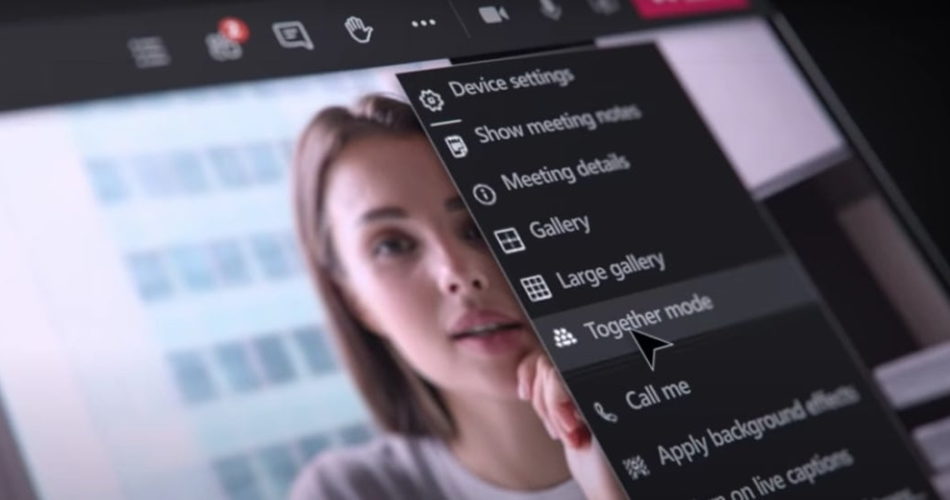In today’s remote work landscape, video meetings have become an essential part of our daily routines. Yet, many of us find ourselves battling the dreaded video call fatigue, as endless hours of screen time can lead to disengagement and frustration. Enter Microsoft Teams’ Together Mode, a game-changing feature designed to make virtual meetings feel more engaging and personal. By bringing everyone’s video feeds together against a shared virtual background, Together Mode creates a lively atmosphere that mimics the experience of being in the same room. Whether you’re brainstorming ideas, collaborating on projects, or simply catching up, this feature adds a refreshing twist to your meetings. Join us as we explore how to enable Together Mode, its benefits, potential drawbacks, and why it might just be the solution to revitalize your remote work experience!
What is The Together Mode on Microsoft Teams?
Microsoft Teams‘ “Together Mode” is a great way to stay connected with others while working remotely. You’ll see every participant’s video in a shared virtual conference room when turned on. This helps to create a sense of togetherness and gives everyone a chance to see each other’s expressions and body language.
How to Use Microsoft Teams Together Mode?
To enable the Microsoft Teams Together mode, you’ll need at least four people on one Teams call to turn on Together Mode. Once activated, you can choose from a variety of backgrounds, including an office, café, or courtyard.
Together Mode is a great way to make remote meetings feel more like in-person meetings, and it’s sure to help boost productivity and collaboration. Let’s now look at the way how to enable it.
If you’re using Microsoft Teams for your video calls, you can enable the Teams Together Mode (Preview) to make it feel like everyone is in the same room.
To do this, simply join a call and click the three dots in the top-right corner.
From there, select Together Mode (Preview) and you’ll be prompted to choose a virtual background.
Once everyone has joined the call, their video feeds will be layered on top of the background.
As people leave and join the call, the background will zoom in to fit everyone, making it a great way to make virtual meetings feel more personal and engaging.
By clicking Change scene in the bottom-left corner, you can change the background to whichever you prefer from the available options.
To turn the Teams Together Mode off, simply click the three dots again and select Gallery.
Note: If you don’t see the Together mode option, you don’t have enough people on the call.
Can There be Any Drawback to using the Teams’ Together Mode?
While Microsoft Teams offers many features that can improve productivity, the Together mode is not without its potential drawbacks. One potential issue is that it can be distracting for some users. The constant movement of avatars around the virtual space can be a source of distraction, leading to reduced focus and attention.
Additionally, Together mode can also lead to increased screen time, as users may feel the need to keep their avatar in view at all times. This can lead to eye strain and fatigue, particularly if users are already working long hours in front of a computer. Finally, Together mode may not be suitable for all types of meetings, as it can limit the amount of visual information that is available. For example, presentations with complex graphics or data-heavy slides may be more difficult to follow in Together mode. As a result, it is important to weigh the pros and cons of using this feature before deciding if it is right for your team.
Hopefully, this post has taught you exactly what the Together Mode is, how it can be useful, and how easy it is to set up. This is a very cool feature that can quickly improve the work that teams do together. Why not try turning on together mode in your team today?