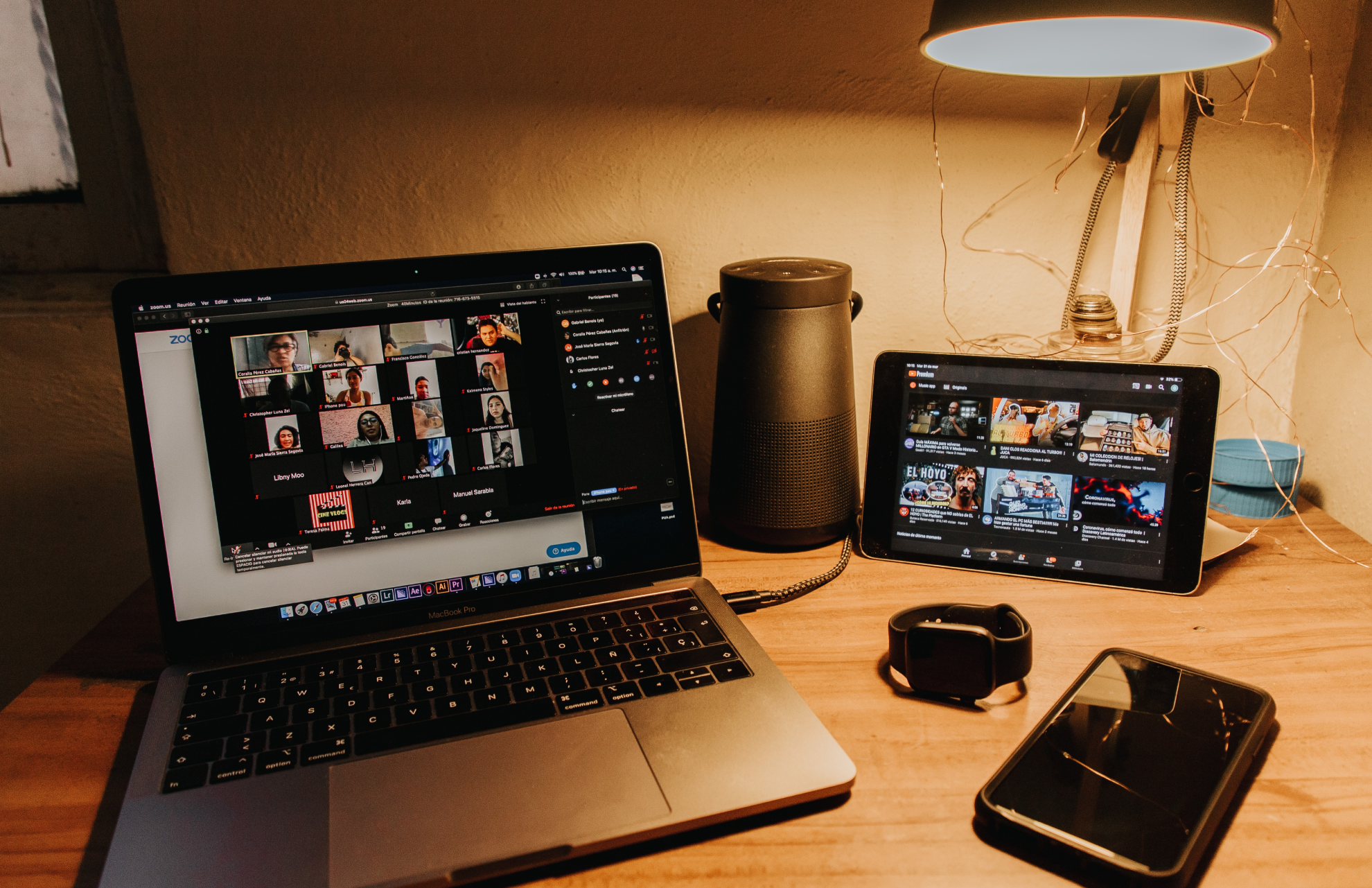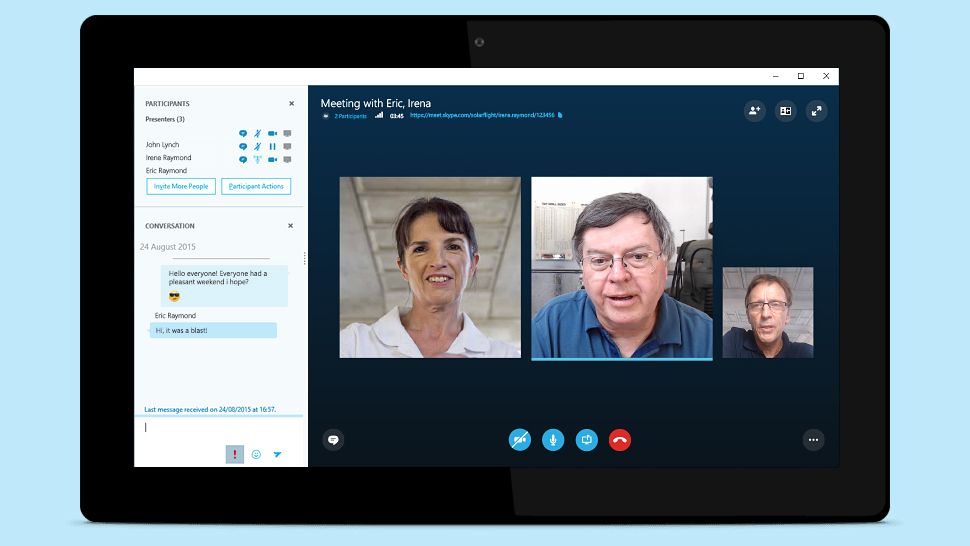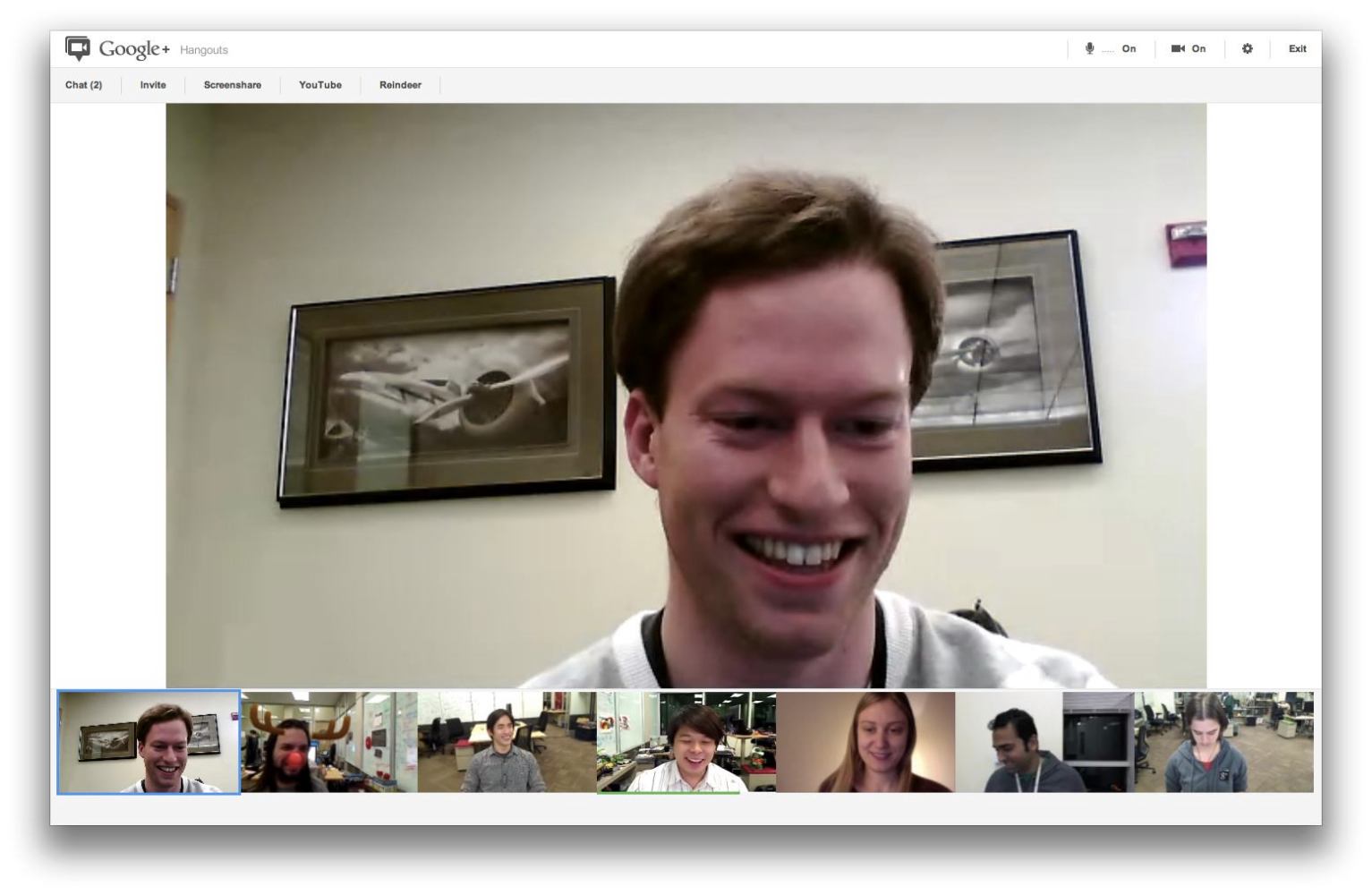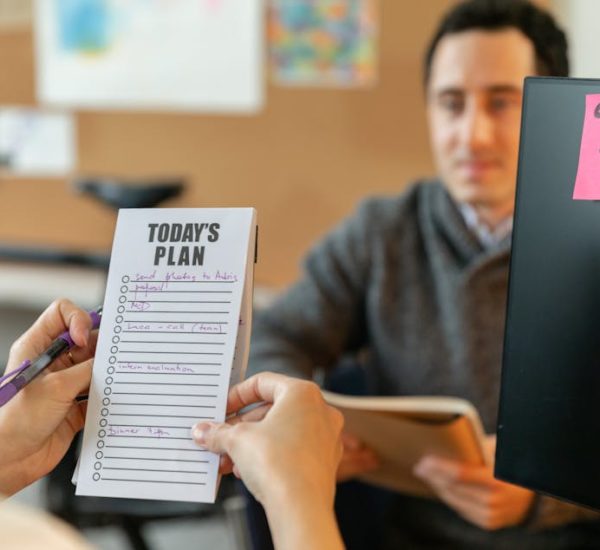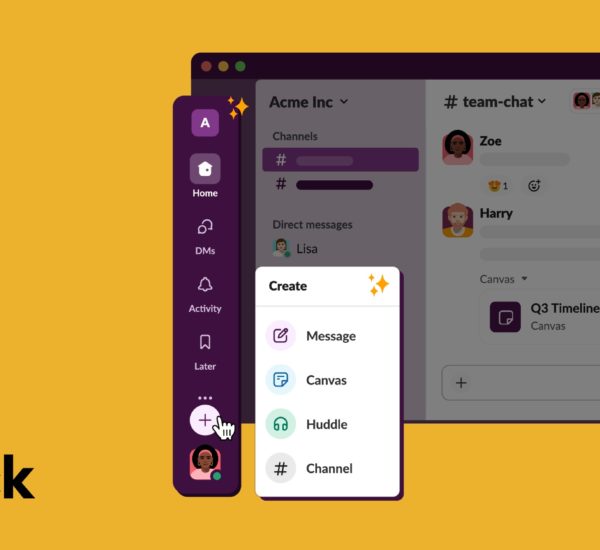In the past few weeks, we’ve all been working from home and relying on Zoom as our solution to connect and collaborate with our team. However, recent events bring up many concerns about the safety and security of Zoom, with hacked users and questions over Zoom’s data servers. Due to this, many companies want to switch to a safer video conferencing app without disturbing their work schedule.
If you’re looking for an alternative, we have listed 5 secure work video conferencing softwares you can use to safely connect, collaborate, and get work done.
5 Alternatives to Zoom for Secure Work Video Conferencing
1. Microsoft Teams
Most work communication platforms allow video conferencing within their platform. One such platform is Microsoft Teams, a virtual workspace used by many teams. With Teams, you can easily add team members to a conversation and start a video call. You can also schedule a video call beforehand if you’re planning your call on a weekly basis.
Pros:
- The audio and video quality that the software provides is excellent.
- Teams can host up to 250 participants.
- Currently, Microsoft Team is free for everyone who needs a virtual workspace.
Cons:
- You need to be using the platform to use this feature. Teams on Slack and Hangouts can use their in-built video features or pick independent work video conferencing softwares.
- You can only see 4 people on the screen simultaneously. Microsoft Teams is working on an update to increase the number of participants who can be viewed simultaneously.
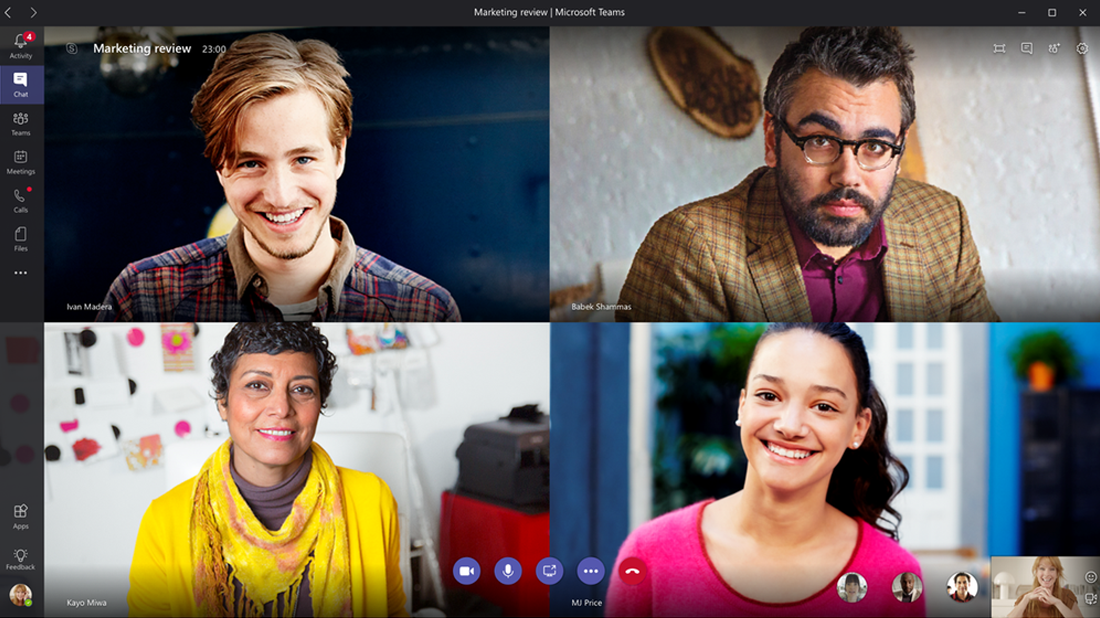
2. Skype
If you don’t use Teams, you can still use Microsoft’s standalone work video conferencing app— Skype. Skype is built for video chat and provides every feature you need to host a work video call, from screensharing to whiteboarding.
Pros:
- All Skype-to-Skype voice and video calls are encrypted. (this does not apply when the call is made from SKype to a mobile or landline)
- Skype has stable and high-quality video and audio.
- It is user-friendly and provides an easy experience for calling.
- It allows you to track frequently contacted people and stores them for easy access.
Cons:
- Skype for Windows takes time to start up.
- Login credentials are confusing. Users have a hard time figuring out if they should log in with their phone number or email.
3. Google Meet
Google Meet is a less popular choice for work video calls but it’s free to use and convenient to work with. You can share the link to the video call with multiple people and users just need to sign in to join the call. This way, there’s no installation required and the process of setting up your video call is simpler.
Pros:
- The interface is easy to use, with little setup required.
- It is free to use.
- It has in-built chat features that you can use the app for both messaging and video calls.
Cons:
- One of the main problems with Hangouts is that it doesn’t have screensharing options.
- It requires a stable and relatively high bandwidth.
4. BlueJeans
BlueJeans provides cloud video conferencing to allow you to host live video calls, webinars, conference calls, and online meetings. Unlike other apps, BlueJeans doesn’t have a free plan. After a 30-day free trial, you will be charged for the plan picked. However, many remote teams opt for this app because of its assured safety.
Pros:
- One of the safest video conferencing apps, it provides standards-based encryption, ensuring the highest levels of confidentiality and security for all your business communications regardless of other factors.
- It integrates with other people’s calendar, making it easy to add and create single or recurring meeting invites.
- No download is required to host a video call.
Cons:
- It doesn’t have in-built chat features for link sharing etc.
- Some of the advanced features require a higher (and expensive) plan.
- Some users have seen the app lag or echo. This is based on the environment that the user or other participants is in or due to low network connectivity.
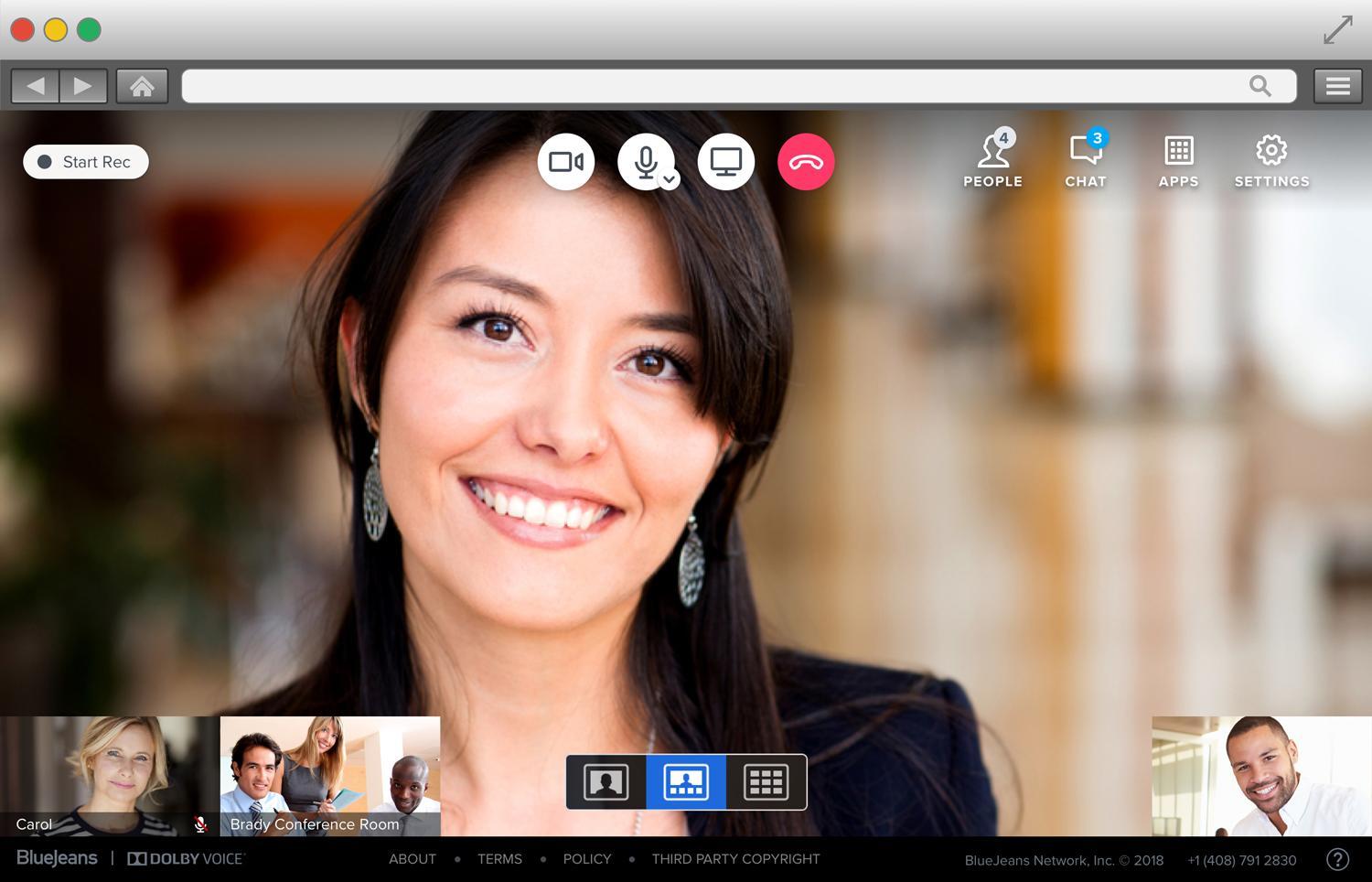
5. TeamViewer
Collaborating with your team is easier with TeamViewer. While this software isn’t exactly a video conferencing app, we have to include it in the list because of its robust collaboration solutions. It is used for remote control, desktop sharing, online meetings, web conferencing and file transfer between computers.
For instance, if someone in your team is having trouble figuring out work, you can use TeamViewer to take control of their desktop and make changes within files that they are working on, simplifying how you troubleshoot when working from home.
Pros:
- It provides one feature that other video conferencing apps don’t have— remote desktop access.
- It is highly secure with encryption.
- Quick support provided.
Cons:
- Highly dependent on internet connectivity.
- Lag in connection.
- The resolution is slightly poor.
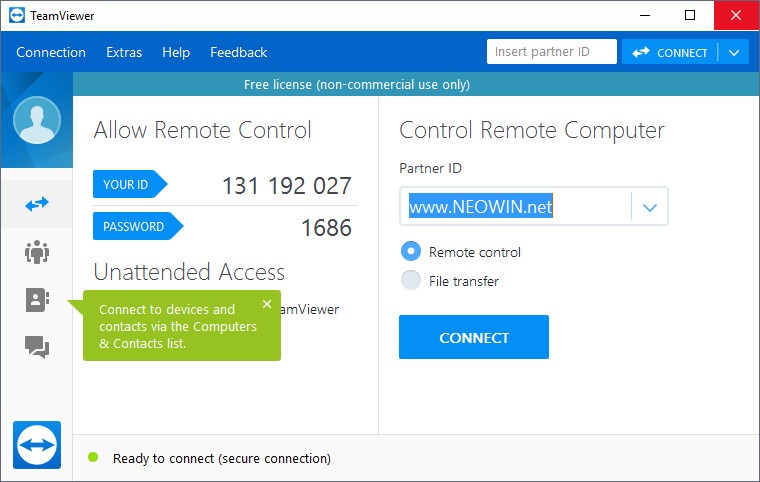
Set up safe work video conferencing now!
We hope this list helped you set up a secure video conferencing software to help you conduct meetings while working from home. With a stable and secure video conferencing app, you can connect with your distributed team and manage your work smoothly.