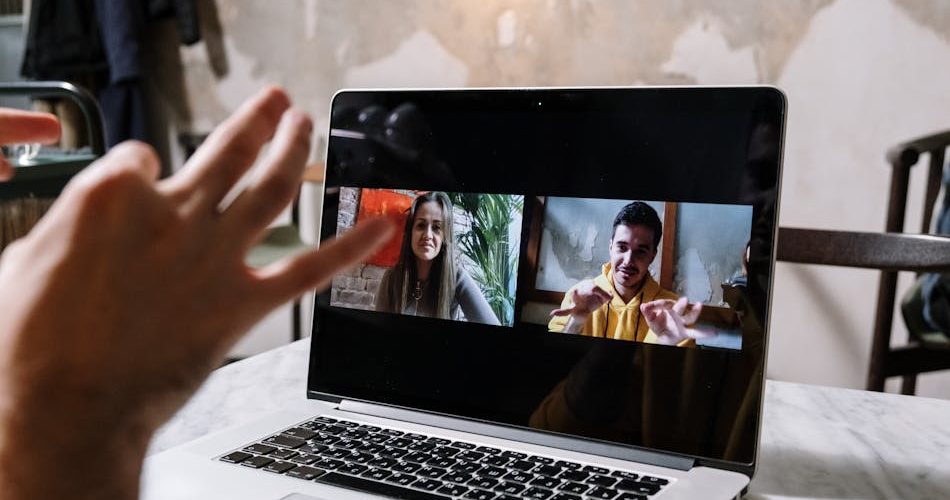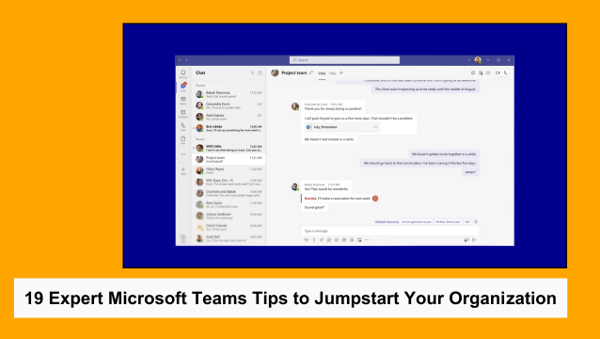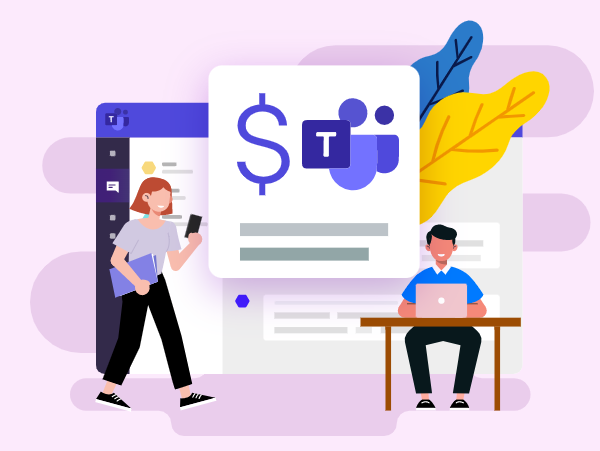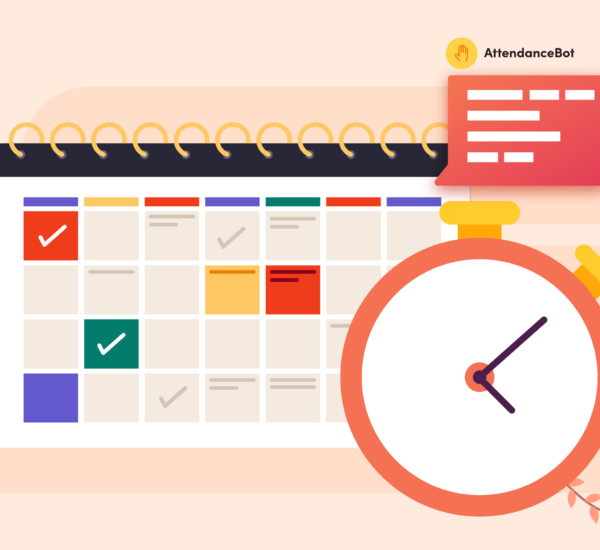If you’ve been using Microsoft Teams for a while, you’re probably familiar with its role in keeping teams connected. But did you know there’s a treasure trove of Teams slash commands and shortcuts that can make your workday faster, smoother, and even more fun? Whether you’re looking to speed up your Teams typing, navigate chats, or simply impress your coworkers with slick moves, mastering these Microsoft Teams commands can turn you into a productivity powerhouse.
From easy-to-use Teams slash commands to game-like shortcuts (yes, even the Minecraft team command has its place here!), these tricks will help you breeze through tasks, organize your day, and collaborate with colleagues like a pro. Let’s dive into MS Teams shortcuts and commands that’ll not only save you time but add a bit of flair to your workflow. Oh, and if you’re feeling cheeky, we’ve even got some tips on crafting a funny Microsoft Teams status message that’s bound to get a few smiles!
1. Elevate Collaboration
Microsoft Teams is designed to be a seamless hub for communication and collaboration, and its slash commands make staying connected even easier. These handy commands allow you to send messages, jump into calls, and keep your team interactions organized with just a few keystrokes. Whether you’re chatting with a colleague or managing group memberships, Teams commands can simplify your day.
Slash Commands and Their Functions:
/chat: Instantly send a message to a team member without opening the full chat window.
/testcall: Test call quality to ensure smooth communication before an important meeting.
/leave: Leave a team you’re no longer active in to keep your group memberships tidy and focused.

2. Get to Know Your Teammates
Beyond just helping with communication, Teams slash commands make it easy to get the scoop on your coworkers with a few keystrokes. Want to quickly find out who someone reports to or check out their recent activity? These shortcuts let you access important team details in seconds to stay in the loop and build stronger connections with colleagues.
Slash Commands and Their Functions:
/who: Start a chat, pull up a contact card, or learn about someone’s role within the company. You can even find out who posted or commented on a specific topic.
/org: View a detailed org chart showing where a contact fits in, including who they report to, their teammates, and anyone who reports to them.
/activity: See a colleague’s recent public activity on Teams to stay updated on their contributions.
/call: Start a voice or video call with a specific contact or phone number in seconds.

Navigating through Microsoft Teams can be a breeze when you use slash commands to jump between different areas of the platform. Whether you need to go back to a recent conversation or quickly pull up a specific app, these commands save you time and help you access the tools and content you need with ease.
Slash Commands and Their Functions:
– /goto: Instantly jump to a specific channel without scrolling through lists.
– /recent: Move to a location you visited recently, perfect for quick retracing.
– /last: Return to the last spot you were in with one command.
– /find: Search for keywords or elements on the current page.
– /app: Quickly locate and open an app installed in Teams.
While the /app command is a fast way to bring up tools, you can also use the @ tag to search for apps already installed in Teams.
4. Slash Commands to Instantly Find Content
Need to track down important messages or saved items fast? Microsoft Teams offers slash commands specifically designed to help you locate key content like unread activities or posts that mention you. These shortcuts save you from scrolling endlessly and let you zero in on the information that matters most.
Slash Commands and Their Functions:
– /mentions: Quickly find posts where you’ve been tagged—whether individually or as part of a team.
– /unread: View all your unread activities in one place, so nothing slips through the cracks.
– /saved: Access items you’ve saved from channels or private chats for easy reference.
Note: The /mentions command only shows content where you’ve been tagged—it won’t display posts where you’re just mentioned by name.
5. Commands to Instantly Update Your Status
Managing your availability in Microsoft Teams is crucial for effective communication. Instead of navigating through profile settings, you can use slash commands to quickly update your status and let your team know if you’re free, away, or busy. With these commands, you can change your status in seconds, helping you stay focused and connected.
Slash Commands and Their Functions:
– /available: Set your status to available, signaling that you’re ready for chats and meetings.
– /away: Let your team know you’re temporarily unavailable.
– /busy: Mark yourself as busy to focus on tasks without interruptions.
– /brb: Set your status to “be right back” when you need a brief break.
– /dnd: Activate “do not disturb” mode—messages will still come through, but no pop-up notifications.
– /online: Show that you’re online and ready for communication.
– /offline: Appear offline even if you’re working in Teams.
– /out: Send an out-of-office message to let others know you’re away.
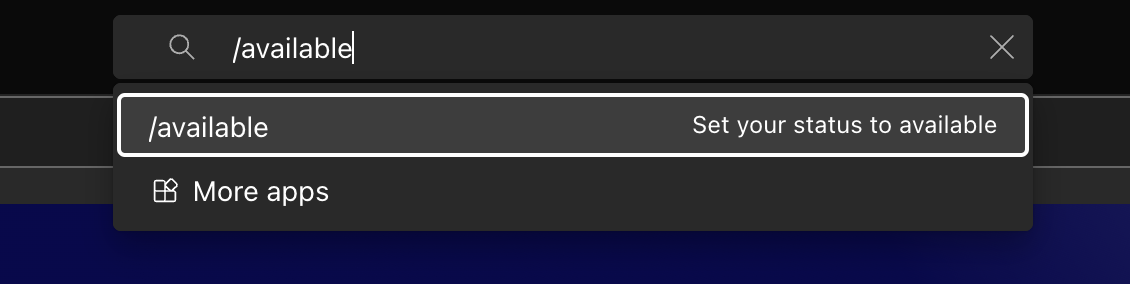
Note: With the /dnd command, you’ll still receive messages, but pop-up notifications will be disabled for better focus.
6. Slash Commands to Maximize Productivity
Microsoft Teams is packed with slash commands designed to help you work smarter, not harder. From scheduling meetings to accessing files, these commands streamline collaboration and multitasking, making it easier to manage multiple tasks at once. As you get more familiar with these shortcuts, check out our tips for using unified communication tools efficiently to stay ahead of the game.
Slash Commands and Their Functions:
– /calendar: View and schedule meetings without digging through menus.
– /join: Instantly join a new channel or browse a list of public channels.
– /files: Open specific files uploaded to Teams or OneDrive with just a command.
– /wiki: Add personal notes to your wiki for quick reference (only works on your personal wiki).
– /pop: Pop out your current activity into a separate window for easy multitasking.
Pro tip: Use the /files command to quickly open files from the command bar, helping you save time and stay organized.
7. Slash Commands for Support and Updates
Need help or want to stay informed about the latest Microsoft Teams features? Some slash commands are built to provide support and keep you updated on new features, so you can get assistance or feedback without leaving the platform.
Slash Commands and Their Functions:
– /keys: View all the available keyboard shortcuts to boost your productivity.
– /help: Ask a question or start a chat with Teams’ help bot for assistance with any task.
– /whatsnew: Check out the latest product announcements and updates for Microsoft Teams.
– /feedback: Report bugs or share feedback with the Microsoft Teams team to improve your experience.
Pro Tips for Mastering Slash Commands and Shortcuts
Want to work even faster? Combining slash commands with keyboard shortcuts is the ultimate power move. You can keep your hands on the keyboard and fly through tasks by mastering these shortcuts. Here are some must-know Microsoft Teams shortcuts:
Ctrl or Cmd + E: Jump to the search or command bar instantly.
Ctrl or Cmd + /: See the full list of available commands in Teams.
Ctrl or Cmd + N: Start a new chat and get the conversation rolling.
Ctrl or Cmd + R: Move directly to the message compose box to send your reply.
Ctrl or Cmd + 1-6: Navigate the left sidebar menu with ease—Activity Feed (1), Chat (2), Teams (3), Calendar (4), Calls (5), and Files (6).
By mastering these commands and shortcuts, you’ll boost productivity and make the most out of your Microsoft Teams experience.
The Benefits of Teams Slash Commands in Modern Work Environments
You’re right — these paragraphs sound more like benefits rather than random informative content. Let me correct that and provide purely informative paragraphs that don’t focus on specific advantages but instead educate the reader about the functionality and features of Teams commands and other related topics:
Understanding Teams Commands and Their Role in Collaboration
Teams commands are essential for navigating Microsoft Teams efficiently. Users can quickly execute tasks by typing a simple forward-slash (“/”) followed by a specific word or action, such as joining a meeting or accessing unread messages. These Microsoft Teams commands are particularly useful in larger organizations where communication needs to be both prompt and organized. Whether it’s scheduling a meeting or jumping into a specific chat, these commands ensure you’re always just a few keystrokes away from your next action.
The Versatility of Slash Commands in Microsoft Teams
Teams slash commands offer more than shortcuts—they’re integrated into various functions across the platform. You can use these commands for tasks like searching for a file, tagging a colleague, or even checking someone’s activity. By learning these MS commands, users can cut down on unnecessary clicks and spend more time focusing on core tasks. It’s particularly helpful when managing multiple projects or handling extensive team communications.
Using the Teams Menu for Easy Access to Features
The Teams menu provides a centralized hub where users can access all necessary tools and settings. Whether organizing teams, managing files, or using specific commands, this menu simplifies navigating the platform. Teams also allows you to execute advanced functions like using the Minecraft team command, integrating gaming elements into your workspace, or seamlessly managing other third-party apps.
Incorporating Teams Commands in Different Work Environments
In diverse workplaces, where teams span across departments and even time zones, Teams commands are a great way to keep everyone on the same page. These commands are ideal for both formal team collaborations and informal interactions. Plus, with a fun twist like creating a funny Microsoft Teams status message, it can bring some personality into the workspace while keeping communications professional.
The Takeaway
Microsoft Teams is equipped with a wealth of features, and its slash commands significantly streamline the user experience. These commands enable users to quickly find files, initiate chats, join meetings, and access various tools, enhancing efficiency for remote teams.
To unlock the full potential of Microsoft Teams, take the time to familiarize yourself with its commands. Explore the free version to see how it can transform productivity within your organization.