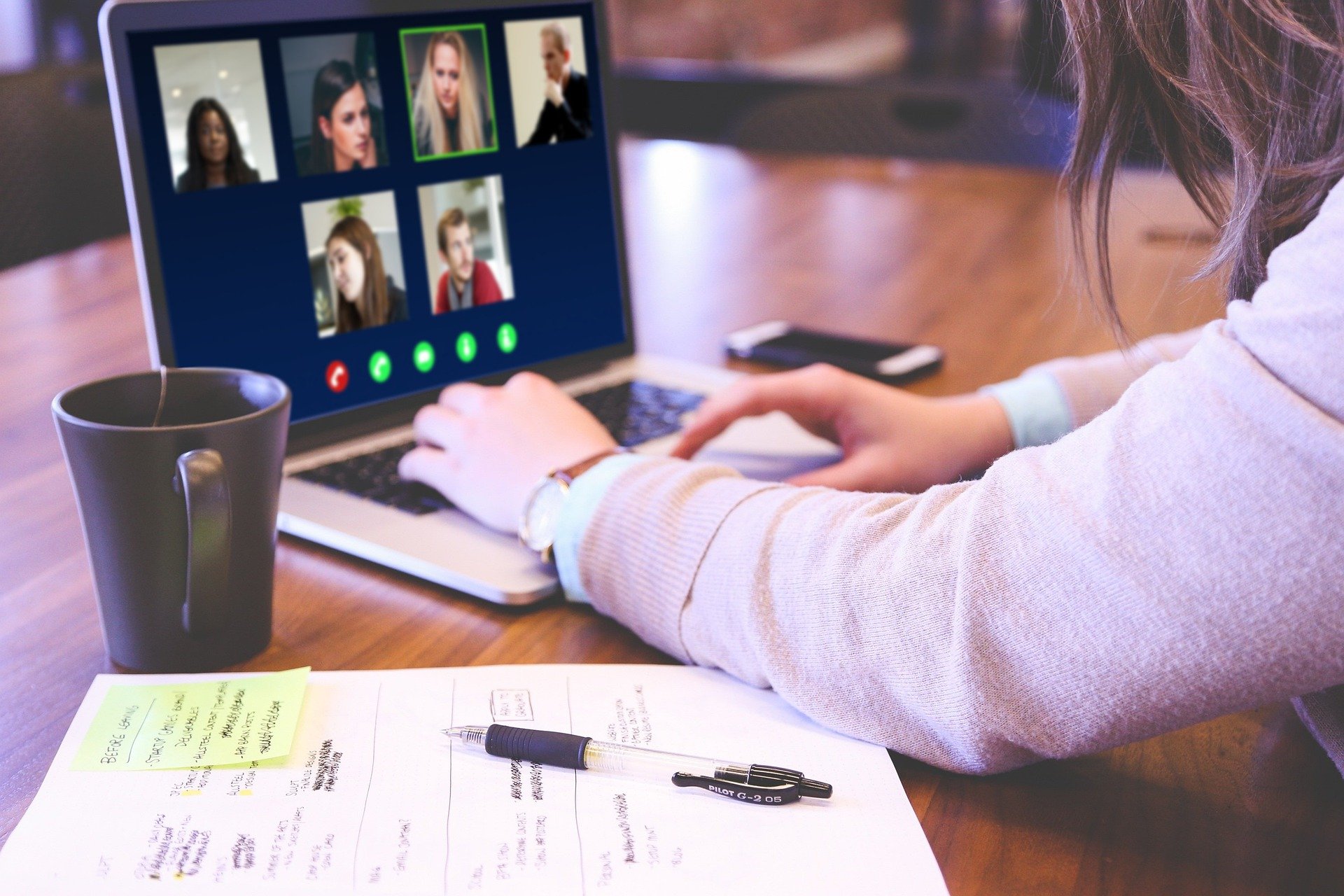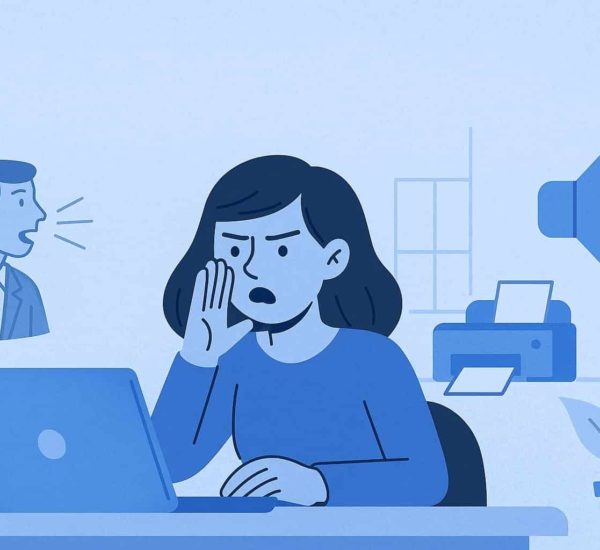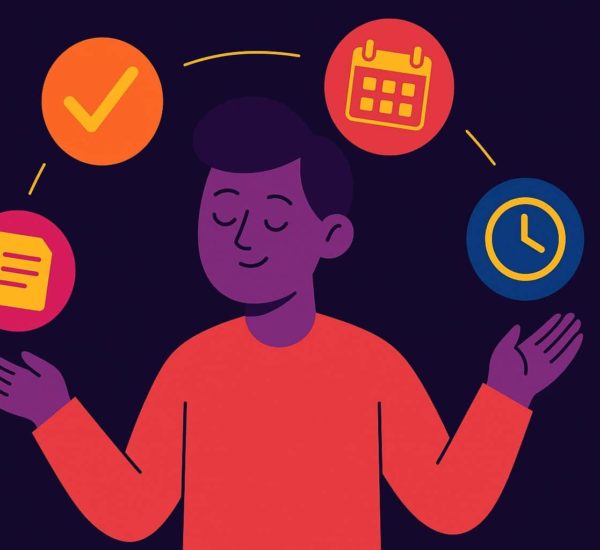Zoom, Zoom! It’s the best video conferencing tool out there. Why? Because it’s easy to use and a great way to meet prospects, clients, and even employees from near and far. It’s true! In fact, I use Zoom most often when conducting sales meetings with new prospects and existing customers.
Zoom is a great way to meet people. But, if you’re like me, sometimes it’s hard to use your keyboard when you’re looking for someone to talk to. I found some tips and tricks that made it easier for me to use the program and was able to save a lot of time by using them! Now my mouse is working better now than ever before with these shortcuts in place!
Zoom Keyboard Shortcuts for Windows
General Shortcuts
- F6: Navigate among Zoom popup windows.
- Ctrl+Alt+Shift: Move focus to Zoom’s meeting controls
Shortcuts During Meeting
- PageUp: View previous 25 video stream in gallery view
- PageDown: View next 25 video stream in gallery view
- Alt: Turn on/off the option Always show meeting controls in General settings
- Alt+F1: Switch to active speaker view in video meeting
- Alt+F2: Switch to gallery video view in video meeting
- Alt+F4: Close the current window
- Alt+V: Start/stop video
- Alt+A: Mute/unmute audio
- Alt+M: Mute/unmute audio for everyone except host
- Alt+S: Launch share screen window and stop screen share
Note: Will only work when meeting control toolbar has focus - Alt+Shift+S: Start/stop new screen share
Note: Will only work when meeting control toolbar has focus - Alt+T: Pause or resume screen share
Note: Will only work when meeting control toolbar has focus - Alt+R: Start/stop local recording
- Alt+C: Start/stop cloud recording
- Alt+P: Pause or resume recording
- Alt+N: Switch camera
- Alt+F: Enter or exit full screen
- Alt+H: Display/hide in-meeting chat panel
- Alt+U:Display/hide participants panel
- Alt+I: Open invite window
- Alt+Y: Raise/lower hand
- Alt+Shift+R: Gain remote control
- Alt+Shift+G: Stop remote control
- Ctrl+2: Read active speaker name
- Ctrl+Alt+Shift+H: Show/hide floating meeting controls
- Alt+Q: Display prompt to end or leave meeting.
Chat Shortcuts
- Alt+Shift+T: Screenshot
- Switch to Portrait/Landscape View: Alt+L
- Ctrl+W: Close current chat session
- Ctrl+Up: Go to previous chat
- Ctrl+Down: Go to next chat
- Ctrl+T: Jump to chat with someone
- Ctrl+F: Search
- Ctrl+Tab: Move to the next tab (right)
- Ctrl+Shift+Tab: Move to the previous tab (left)
Mobile Shortcuts
- Ctrl+Shift+P: Call highlighted phone number
- Ctrl+Shift+A: Accept inbound call.
- Ctrl+Shift+E: End current call.
- Ctrl+Shift+D: Decline inbound call.
- Ctrl+Shift+M: Mute/unmute mic.
- Ctrl+Shift+H: Hold/unhold call.

Zoom Keyboard Shortcuts for Mac
General Shortcuts
- Command(⌘)+W: Close the current window
- Command(⌘)+L: Switch to portrait or landscape View, depending on current view
- Ctrl+T: Switch from one tab to the next
Shortcuts During Meeting
- Command(⌘)+J: Join meeting
- Command(⌘)+Control+V: Start meeting
- Command(⌘)+J: Schedule meeting
- Command(⌘)+Control+S: Screen share using direct share
- Command(⌘)+Shift+A: Mute/unmute audio
- Command(⌘)+Control+M: Mute audio for everyone except the host (only available to the host)
- Command(⌘)+Control+U: Unmute audio for everyone except host (only available to the host)
- Space: Push to talk
- Command(⌘)+Shift+V: Start/stop video
- Command(⌘)+Shift+N: Switch camera
- Command(⌘)+Shift+S: Start/stop screen share
- Command(⌘)+Shift+T: Pause or resume screen share
- Command(⌘)+Shift+R: Start local recording
- Command(⌘)+Shift+C: Start cloud recording
- Command(⌘)+Shift+P: Pause or resume recording
- Command(⌘)+Shift+W: Switch to active speaker view or gallery view, depending on current view
- Ctrl+P: View previous 25 participants in gallery view
- Ctrl+N: View next 25 participants in gallery view
- Command(⌘)+U: Display/hide participants panel
- Command(⌘)+Shift+H: Show/hide in-meeting chat panel
- Command(⌘)+I: Open invite window
- Option+Y: Raise hand/lower hand
- Ctrl+Shift+R: Gain remote control
- Ctrl+Shift+G: Stop remote control
- Command(⌘)+Shift+F: Enter or exit full screen
- Command(⌘)+Shift+M: Switch to minimal window
- Command(⌘)+Shift+D: Enable/disable dual monitor mode.
- Ctrl+Option+Command+H: Show/hide meeting controls
- Ctrl+Shift+R: Gain remote control
- Ctrl+Shift+G: Stop remote control
- Ctrl+\: Toggle the Always Show meeting controls option in General settings
- Command(⌘)+W: Prompt to End or Leave Meeting
Chat Shortcuts
- Command(⌘)+K: Jump to chat with someone
- Command(⌘)+T: Screenshot
Mobile Shortcuts
- Ctrl+Shift+C: Call highlighted phone number.
- Ctrl+Shift+A: Accept inbound call.
- Ctrl+Shift+D: Decline inbound call.
- Ctrl+Shift+E: End current call.
- Ctrl+Shift+M: Mute/unmute mic.
- Ctrl+Shift+H: Hold/unhold call.
Zoom Keyboard Shortcuts for iOs
If you are using an iPad with a keyboard, You can use the following zoom keyboard shortcuts:
- Command + Shift + A: Mute/unmute my audio
- Command + Shift + V: Start/stop my video
- Command + Shift + H: Display/hide chat
- Command + Shift + M: Minimize meeting
- Command + U: Display/hide manage participants
- Command + W: Close the front window, such as the participants or meeting settings window
Zoom is a great tool. But without keyboard shortcuts, it’s like a Lamborghini with only one gear! That’s why we put together this blog post to help you navigate Zoom faster and unlock the full potential of using Zoom. You’re welcome!
If you’re looking for the perfect attendance and time tracking software, make sure you check AttendanceBot out!