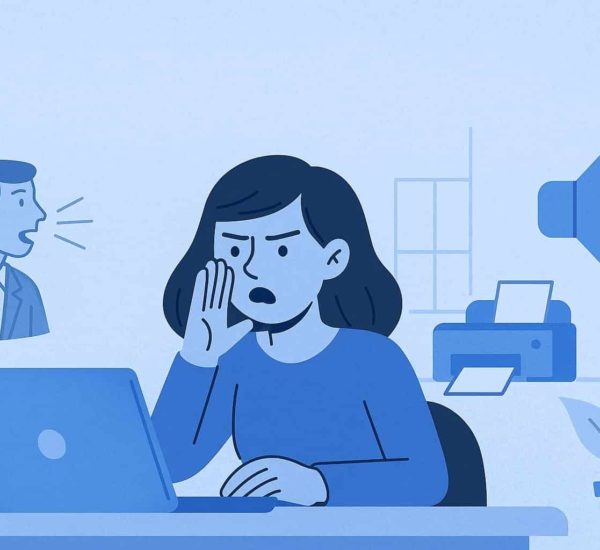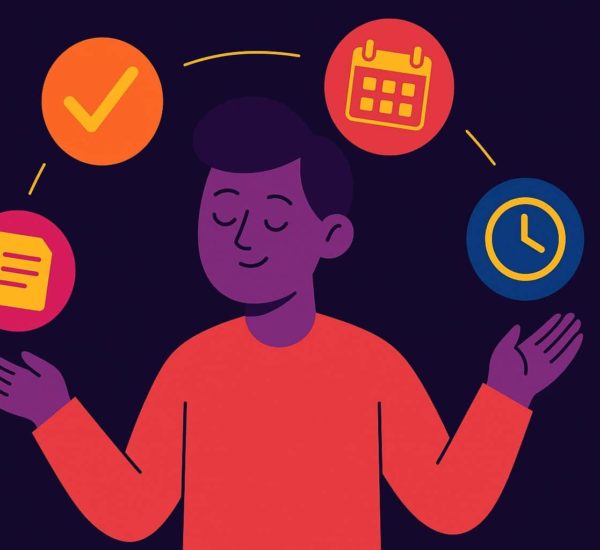As more teams are embracing collaboration in the way they work, getting interrupted at work is very common for working professionals. While team collaboration is crucial for a productive work environment, it shouldn’t be at the cost of your workflow. When you’re using Slack, one of the features that come in handy to ensure that you aren’t interrupted is the Slack status feature.
Setting your status when you can’t be disturbed or when you step into a meeting gives you more space from your co-workers, ensure basic communication etiquette, and not let a walk-in ruin your workflow.
This is why it’s important for companies to enforce statuses into how they work. By enabling accurate status updation among employees, people can gauge employee availability instead of walking into their co-worker’s cabin to ask a question.
Learn how you can set your status in Slack.
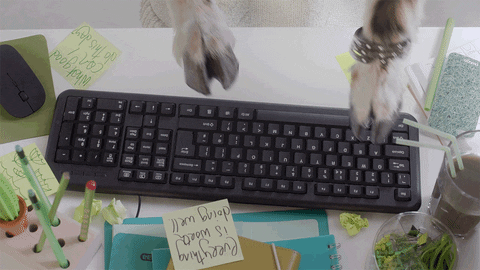
In this article, let’s dive into the 5 different hacks to use when updating your status on Slack.
1. Customize the statuses on your Slack
While Slack has templatized their statuses, it’s best to customize these to give your co-workers more understanding as to what you are doing.
For instance, instead of adding ‘Busy’ as a status, set up what you are working on or why you are busy. Some common customized Slack statuses are ‘Lunch’, ‘Planning campaign’, or ‘Writing’.
This is one of the Slack best practices that often gets ignored.
2. Show unavailability during your off-hours
Your Slack status is also tied to the little green available dot next to your name. At the end of the workday, it’s important that you set yourself away until the next working day.
Changing your availability is especially important if your workplace allows flexible schedules or has employees working in a different time zone. By switching your availability, you can let your co-workers know when you aren’t working.
You can even give your co-workers more context to when they can expect you back by adding a status at the end of your work that specifies your working hours.
A status like “Offline, will be back at 9am PST” is enough to ensure your co-workers aren’t waiting for you to come back online to discuss work.
This also helps with better employee scheduling.
3. Sync with your Google Calendar
Since Slack syncs with your Google Calendar, it’s easier than ever for your status to be changed without manual updates from you.
Sync your Calendar to let your co-workers know when you’re in a meeting or have a conference to attend. Since you already schedule all your meetings, conferences and other social events onto your calendar, you wouldn’t need to spend time on Slack.
Want to get more efficient? If you eat lunch or go to the gym at a fixed hour, add your lunch/gym hour as a recurring event within your Google Calendar.
4. Build schedules for shift workers within Slack
Make communication for shift workers easier by enabling statuses as a way of informing each other about their schedules. Once schedules are fixed, ask shift workers to add their schedule within their Slack status. This can look something like this: “Working Mon-Thurs 7pm to 4am PST and Fri 1pm to 7pm PST”.
While HR may have a shift management tool like AttendanceBot to plan shift hours for workers, make it easier for your shift workers to communicate with each other about work done or if there are any pending tasks to be done.

Updating your status regularly is especially beneficial for shift workers doing customer support. You can easily update the person who will be handling support duty after you if there are any open conversations.
Moreover, statuses can also be helpful to workers who need to change their shift for one day. They just have to check in on the shift workers who have a free day. And then get someone to fill in for them in no time!
Must read: The complete guide to shift management that actually works
5. Make out-of-office statuses helpful
Your Slack status can be of great help while you’re out of office. Sending a quick message to your attendance management app like AttendanceBot will record your vacation. Or sick days. This update will only be informing your HR and assigned manager.
When informing the rest of your team don’t forget to also update your status. Adding when you’ll be back in the office and who employees can reach out to in case they need help. Such an out-of-office status will ensure none of your coworkers are blocked with their tasks. And also ensure they get the help they need in time.
Read more about how to prepare when you’re going out-of-office without blocking work.
Think Slack gets too noisy sometimes? Don’t forget to read our article on how to manage noise on Slack.
How do you hack your Slack status to ensure more efficiency and fewer disturbances?