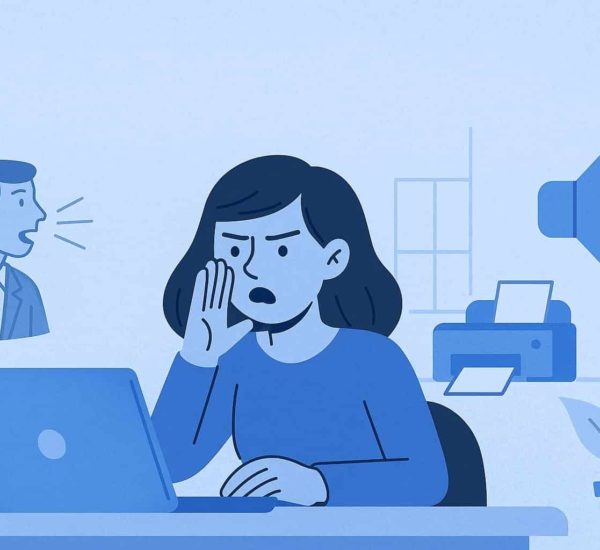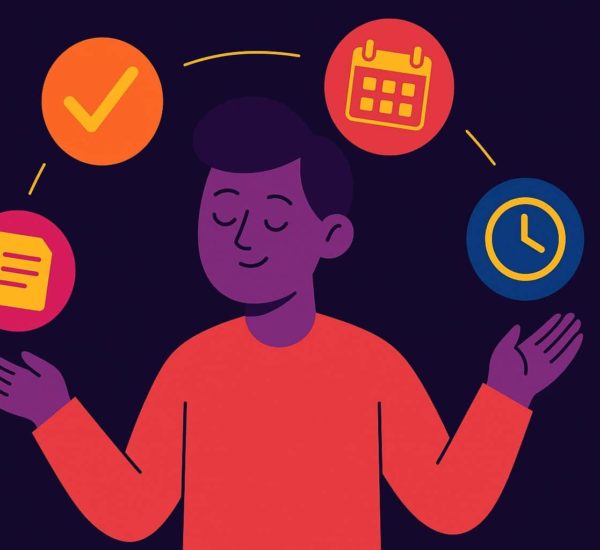Slack is everyone’s favorite work communication platform. But, when there are multiple projects to discuss and large teams to host on one communication tool, productivity on Slack seems close to impossible.
Without organizing how your team communicates on Slack, it’s tough to keep your discussions streamlined and have easier access to relevant conversations on Slack. Imagine if a design team member had to scroll through an entire day’s chat to find the discussion about a required collateral.
Or, even having to put up with constant notifications about a project done by the marketing team.
It is sure to decrease efficiency and productivity!
Achieving productivity on Slack is as simple as setting down a few ground rules for communication. As the HR, it’s important to fuel workplace productivity within your Slack and the best way to set this down is with Slack channels.
By creating channels for specific needs, and setting down some good to follow rules on navigating through the channels, you can boost productivity on Slack easily.
Let’s dive into the 10 different ways to make your Slack channels effective to achieve productivity on Slack and get to work quickly.
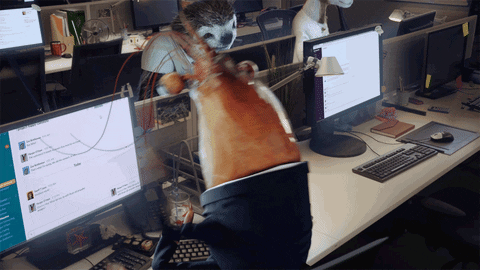
1. Set up your important channels
Your first priority when setting up channels is to put in place your company-wide channel for conversations as well as one for official announcements. These two are your most essential channels— one to give your employees a place to have casual conversations and one for important one-sided announcements about changes in the company or to schedule all-hands meetings or team outings.
Once those are created, give different departments their space to live. Set up department wise channels, adding managers and employees within their respected channels.
For upper-management, you can even set up private channels hidden from the rest of the workspace for any high-level conversations like about organization changes.
Private channels can even be used when looking for new talent and evaluating existing employees, as a space to note down thoughts, discuss performance and come to a decision about hiring and appraisals.
2. Set up a (temporary) channels for large projects
Give employees the liberty to create channels for long-term projects that they have in the works. Since such projects have larger timelines, it’s best if the stakeholders involved have a channel separate from the department they are a part of.
This is especially helpful since most projects have a lot of discussions involved. Creating a separate channel or a temporary channel keeps Slack clutter-free.
Every 3 months, you can spring clean your Slack channels and archive old project channels to avoid piling on more channels and bulking up your team’s Slack.
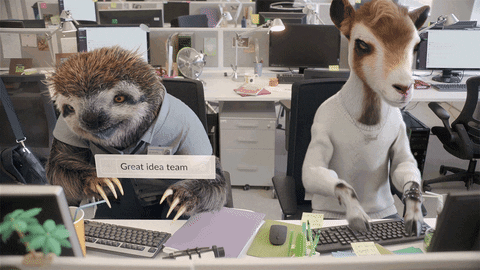
3. Pin important files at the top of the respective channel
Once your larger channels are set up, it’s always good practice to pin important files and messages to the top of the channel. These files can be Drive links to the required collateral for the channel or links to resources that the department often needs.
For project-based channels, pinning the project brief is a good way to give newer team members a rundown on the project, even when they join the project midway.
4. Assign an owner for each channel
Assigning an owner to each channel is the best way to keep communications rolling. This owner can either be the department head or the project manager, or even a third-person acting as admin.
An owner helps ensure that the channel’s messages aren’t diluted and that discussions within the channel come to resolutions.
Due to their size, most smaller teams don’t need owners to manage discussions but as the team grows, it’s important to assign an owner to keep a check on Slack discussions.
5. Have a standard channel naming convention
Standardizing channel names helps you keep your sidebar neater and less mind-boggling for employees. For instance, general channels can be named ‘all-chat’ and ‘all-announcements’, department channels can be ‘team-marketing’, ‘team-design’, and ‘team-backend’ while project-based channels can go by ‘project-microsite’.
Set a naming system that is easy to follow so that even project managers can quickly create a channel. Make sure that everyone on the team knows what the rules of naming are.
6. Use group direct messaging for smaller discussions
If a group of 3 or 4 individuals in a team need to have smaller discussions that don’t involve the rest of the department, it’s better to create a separate direct group chat. It’s better than setting up a channel or spamming the main department channel.
By setting up such a temporary group messaging, you can quickly have your conversation. Or even bounce ideas about the work you’re doing. And make decisions without bombarding the main department channel with information irrelevant to them.
You can always send a brief of the conversation you had with the stakeholders involved in the main channel. This keeps them in the loop about the status of the work and the change in decisions.
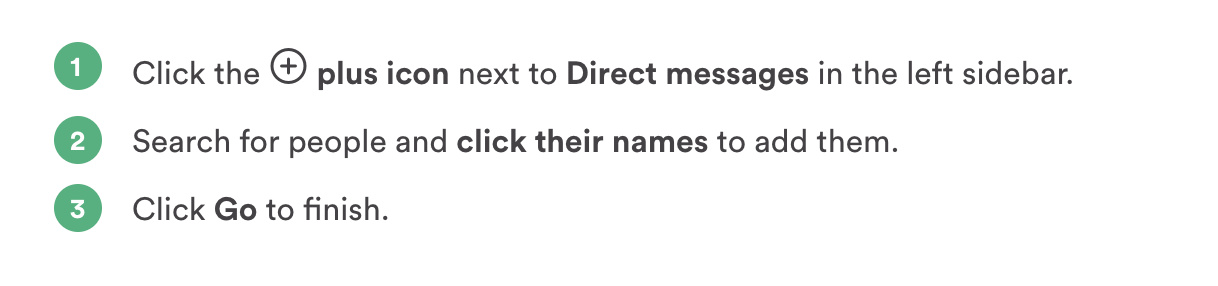
7. Star your most important channel for easy access
There will be certain conversations and discussions that you don’t want to miss out on. And definitely, don’t want to lose track of. That’s why you should star the most important channels and your team should do the same.
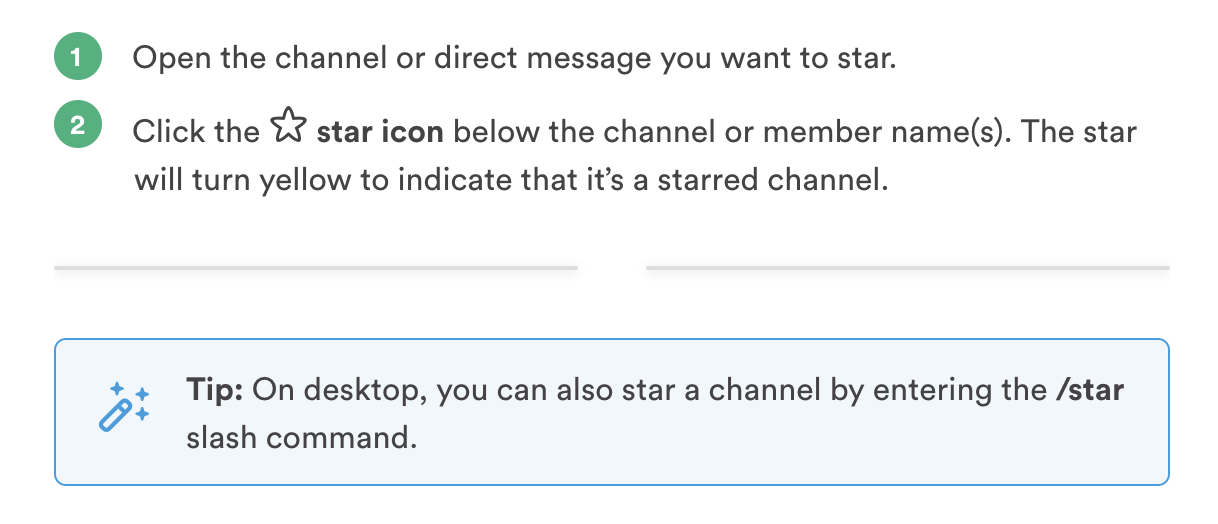
It is one way to ensure that all the important messages and information is being consumed at the right time. By the relevant team.
Remember to set clear rules for this channel. Define what it is meant for and what should be avoided to prevent too much noise. Keep it distinctively different from the others.
8. Use the ‘Remind’ feature
With multiple tasks on our plate, we usually need a pen and paper to keep track of them all. But, there are always smaller things that slip our minds. Like a question asked by a coworker than you mean to reply to the next day.
In such cases, the ‘Remind me about this’ option on messages is your savior. Slack lets you set a timer that reminds you to follow up on or reply to the message later. From 20 minutes to even a week later!
You can even set up custom reminders within the Slackbot chatbox for yourself or others.
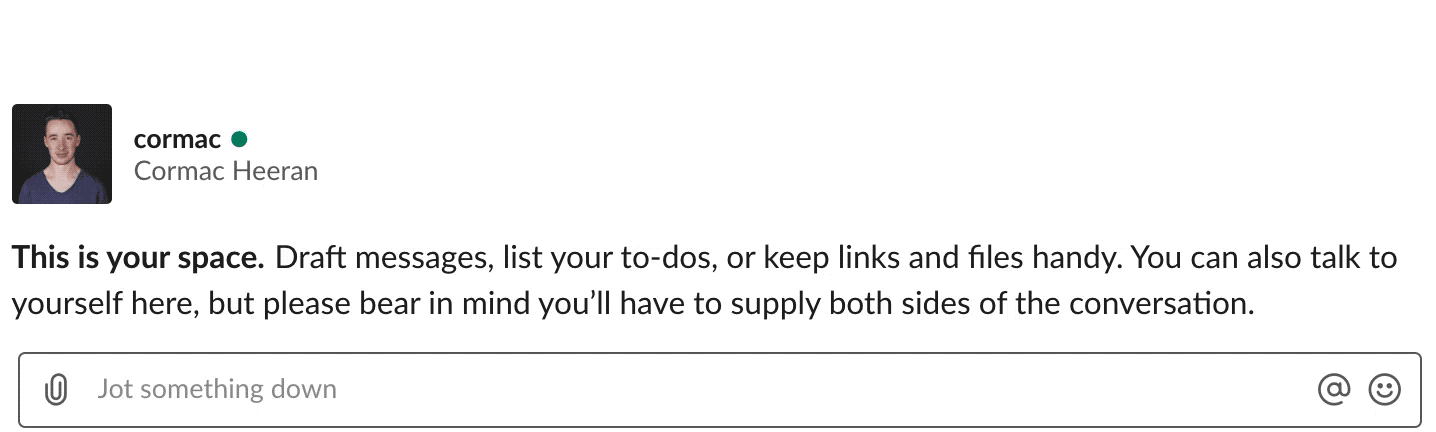
Whether you have a report to send Tuesday morning at 10am. Or need your coworker to send an email to a vendor 2 days later, reminders help! The Slack reminder feature is customizable and timely. It ensures you don’t have to note it down on your phone or have to send your coworker the reminder.
9. Use search to find information across channels
Slack’s search is one of the smartest features available for users. It allows you to search with keywords for messages and files, even letting you filter by people and channels. This filter ensures that you don’t have to browse through hundreds of messages on a channel. Finding what you are looking for becomes way easier.
So, next time, instead of spending an hour scrolling through hundreds of files, use the ‘search’ functionality.
10. Sort channels by priority for faster access
Within your Slack setting, you can pick how your sidebar is organized. One of the best features in Slack is the ability to organize your sidebar items by priority. Slack lets you sort conversations based on how you use Slack.
This means that the people you interact with the most are at the top of the ‘Direct Messages’ list. And the channels you belong to are sorted by the ones you frequent to those you rarely visit.
This way, you can navigate Slack without having to look through the list of channels and people. The most frequent menu items are already at the top, helping you get to important conversations quickly.
We hope these 10 hacks help you boost productivity on Slack. And allow you to get more work done without needing to spend time browsing Slack for important files and messages.
Are there any hacks you use to make your Slack smarter? Or any Slack best practices that you actually swear by? We would love to hear all about them.
We found some to keep our Slack organized and shared them in a blog post. Don’t forget to read the field guide to managing noise on Slack.
And if you’re looking for apps that could help you do more with Slack, check out our list of the best Slack apps.