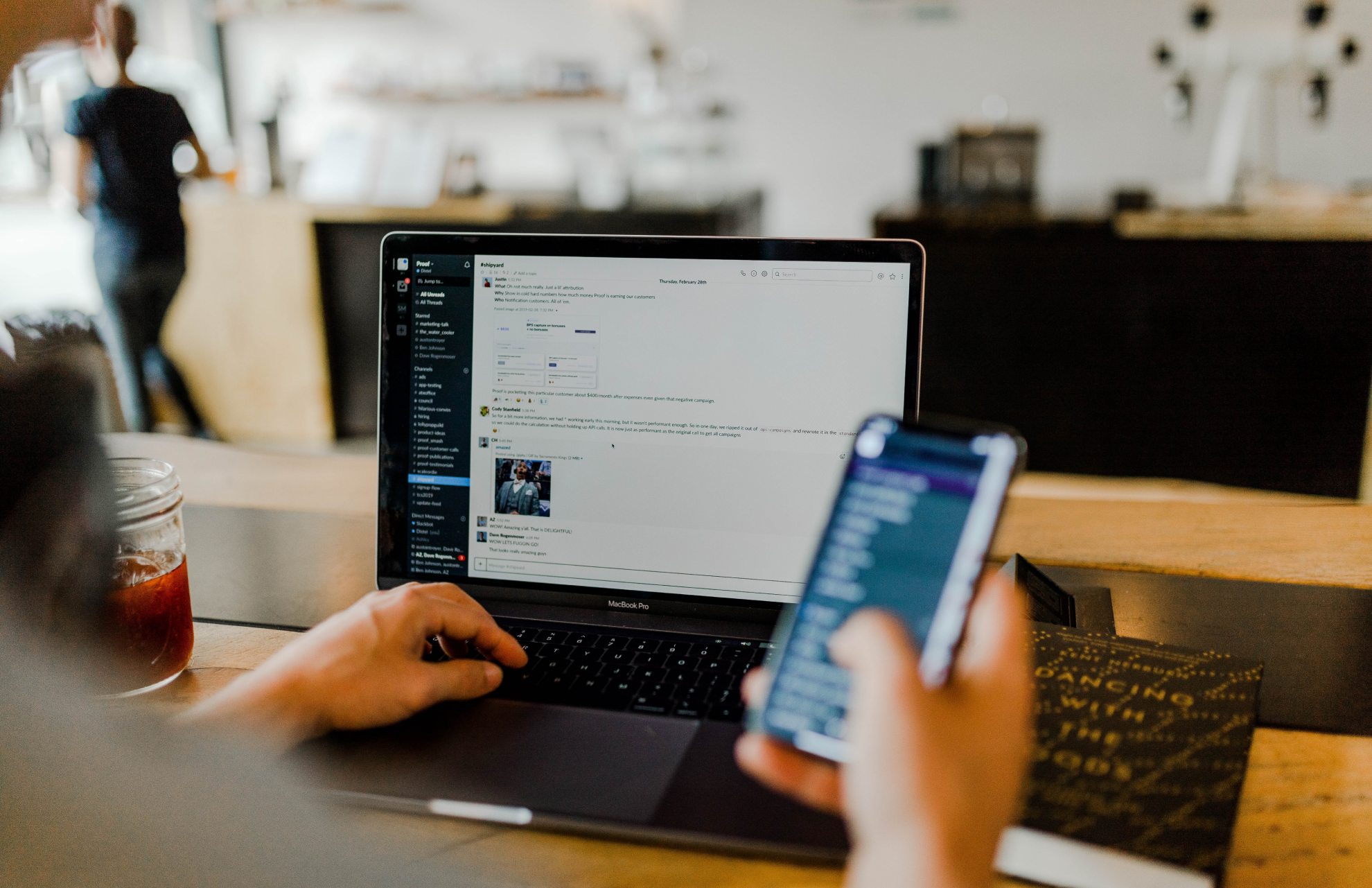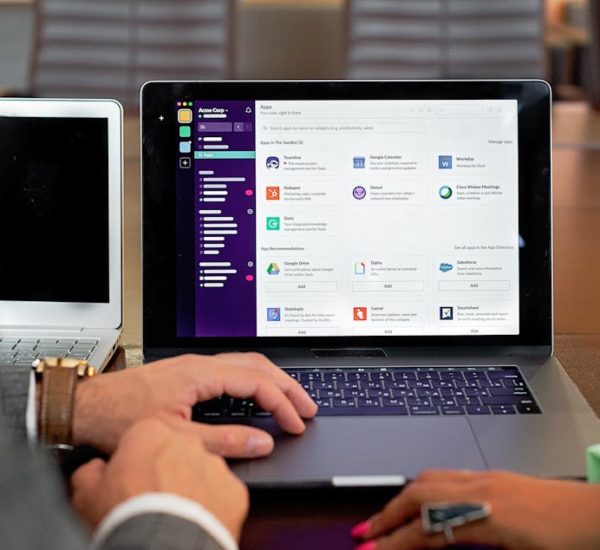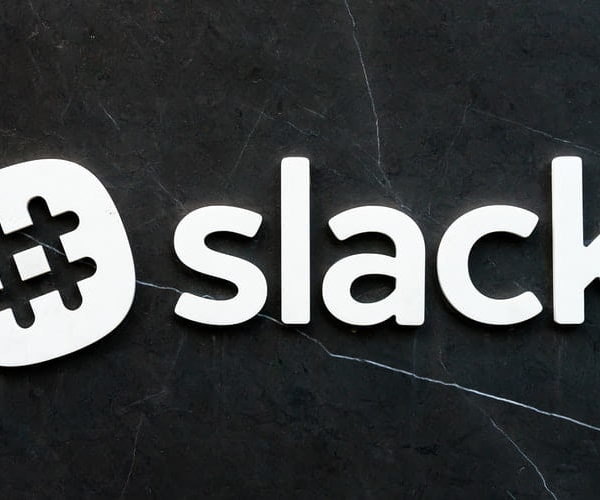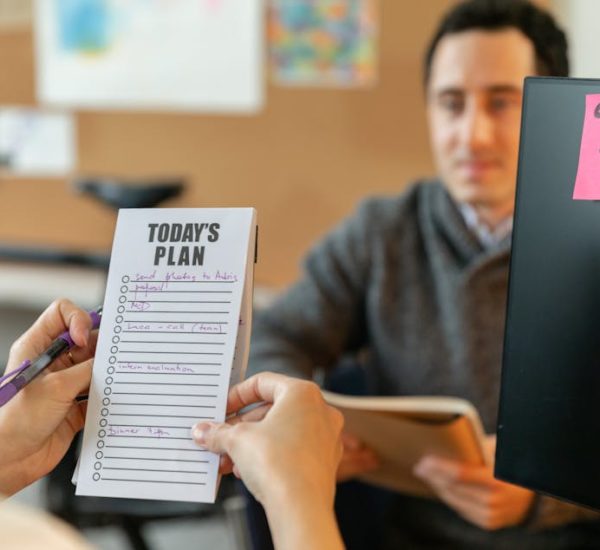With 2 great team chat platforms to choose from, you may be confused about which one is right for you. Both are built to help your team work more productively but they have some differences that suit different needs. With this quick blog, we want to help you make your decision quicker!
Now, if you don’t have the time to walk through the finer details of the two platforms, here’s a TL;DR:
- Slack is easier to use and has a cleaner interactive. Slack plugs in with your common work tools like Hubspot, Intercom, Trello, etc, making work simpler. If you have never used any collaboration platform, Slack is the way to go.
- Microsoft Teams is more robust with a slightly cluttered user interface. It provides a lot of its features within its free plan hosting up to 300 users. Microsoft Teams has about 180 apps that it allows you to integrate with but allows API customizations to plug in other tools you prefer.
- Paid plans for Slack starts from $8.12 per person per month while on Microsoft Teams, they start from 6 per person per month.
- If you prefer a free plan, we suggest Microsoft Teams. If pricing isn’t an issue, Slack is the better platform.
Overview of the Two Team Chat Platforms
| Slack | Microsoft Teams | |
| Free plan | Free plan available. Allows only 1:1 video calls and 10 third-party or custom integrations. | The free plan allows up to 300 users. |
| Pricing | Larger plans start at $8.12 per person per month. | Larger plans start at $6 per person per month |
| Integrations | 2000 apps available in Slack App Directory | 180 apps available on Microsoft AppSource |
| Search | Allows message and file searching with filters | Allows message and file searching with filters |
| File storage | 5 GB in total for the entire workspace on the free plan. Starting from 10 GB per member on higher plans | 2 GB per user on the free plan. Starting from 1 TB per user on higher plans |
| Calling feature | Conference calls for up to 15 participants in Paid plans | Voice/video calls with up to 250 people in a meeting. |
| Video recording | Does not provide this feature | Provides video recording |
| Screen sharing | Not available on the free plan | Available on all plans |
Slack and its Features
Slack is built for work communication, helping teams work better, whether its remotely or whether they work in the same environment. Teams like Buffer and Dropbox use Slack to get their work done.
Pros:
- Provides every basic functionality you need when working remotely— screen sharing, video, and audio calling, channels, DMs, and file storage, to name a few.
- Its minimal and easy-to-use design is the best for teams who are switching from a physical office environment to a virtual workspace and aren’t familiar with online communication platforms at all.
- Slack allows you to plug in every kind of app you need to simplify and automate your work. From performance management to daily reports to employee engagement— Slack’s ecosystem is one of the best.
Teams of all sizes have praised Slack’s easy user experience. Here’s what Jon Brummel, Senior Manager at Zendesk has to say:
Slack has allowed us to really provide the experience we want to deliver: the satisfaction of the customer always goes up and the overall resolution time goes down.
Slack is the dashboard that tells me what needs attention and how I ensure my team has the support they need to move the issue forward, both for the client and the company.
You can read the case study about how Zendesk uses Slack.
Cons:
- The free plan is highly limited, with file storage limitations, one-person calls, limited viewability of past messages, etc.
- Conference calls only allow up to 15 people at a time.
Slack is easy to use, friendly for people who aren’t familiar with team chat platforms. Slack’s onboarding is also inbuilt so you don’t have to walk your team through its use, the platform will do it for you! If you do decide to use Slack, don’t forget to power it with the thousands of apps available on the Slack App Directory.
Microsoft Teams and its Features
Microsoft Teams is one of Microsoft’s 71 products. It is built to help teams of all sizes communicate and collaborate in a virtual workspace. The platform is used by companies, universities, and schools, from Air France to NIVEA to Helsinki University.
Pros:
- Provides every basic functionality you need when working remotely— screen sharing, video, and audio calling, channels, DMs, and file storage, to name a few.
- It allows API customizations of the Teams workspace to adapt the software to fit your specific needs.
- Its free plan is ideal for companies with a small budget, providing most of its features with a user limit of 300.
Microsoft Teams has been highly rated by users, with 54% of reviewers rating it 5 stars. Here’s what one reviewer on G2 has to say:
Seamless collaboration tool for corporate and large organizations.
Helps people stay connected at once place. Best part is forming groups of teams and communication becomes much more simpler and easier with that.
Plus the chat stays everytime we re-open the teams, so it’s always good to refer important things.Plus it’s an all one app for Screen share, Audio, Video, chat, GIF’s, Images etc. Need not use different apps for different things.
The best feature is that Teams is optimized via AI, on calls even if I’m not on mute but not speaking, Teams mutes the background noise automatically giving an amazing experience of calls.
Cons
- Unlike Slack, Teams has a smaller list of apps to integrate with and common work tools are not available.
- The user interface is slightly more complex than Slack. The file storage is uploaded all in one place and cannot be organized without breaking conversations that they have been added to.
If you go for Microsoft Teams, we recommend customizing the workspace to make it your own, based on specific needs you have. You can also work with your developers to quickly customize and plug-in your commonly used software so that you can work more efficiently.
What is the difference between Slack and Microsoft Teams?
While Slack is easier to set up and navigate through, Microsoft Teams is built for large companies that have very specific needs like API customizations. Both offer all your necessary features and functionalities.
If you prefer a free plan with advanced features like larger file storage and can do API customizations for your software integrations, we suggest Microsoft Teams.
If you want easy access to the top apps and software you use for work and have a budget to set up your virtual workspace, Slack is the ideal solution.
Using Slack for team chat and collaboration
If you decide to use Slack for your team chat and make collaboration easy, it is important to make the most of the apps available on it. At the same time, it is also important to follow a few rules so that your whole team does not end up spending too much time in conversations that hinder their work.
Here are a few resources to make sure you’re getting the best out of Slack:
- Enable your Slack workspace to do more by enabling apps: Get more done with this list of the best Slack apps
- Slack statuses are the best way to keep your team members informed: Different ways to update your status using Slack
- Set up a smart workspace by using your Slack channels better: 10 Ways to Make Your Slack Channels More Effective
- Onboarding your employees is simple when Slack automates much of your work: How Slack Makes Employee Onboarding Better
- Manage communication on Slack without making it a distraction: A Field Guide to Managing Noise on Slack
Using Microsoft Teams for team chat and collaboration
When using Microsoft Teams, you must set it up to suit your team and your preference. From channels to meetings to file sharing, you can use Teams the way you want with some common rules that your entire team is on the same page.
Once you have a team chat platform, it’s crucial to customize it. Here are a few resources to make sure you’re getting the best out of Microsoft Teams:
- Pick up tips to set up your workspace on Microsoft Teams: How to manage your remote employees over Microsoft Teams
- Make Teams more efficient by plugging in 8 apps: Top 8 Microsoft Teams apps for HR productivity
- Teams has some nifty features to help you work more efficiently: 8 things you did not know you could do with Microsoft Teams
Why do you need a team chat?
With a team chat, you can keep your work conversations in one place, ensuring teams are connected to talk about work as things progress.
Instant messaging and discussions without the back-and-forth
When working with a team, you need fast responses to your queries and quick decisions on ideas. A team chat can help you get in touch with your team immediately and have a conversation. You won’t need to schedule a call every time a decision needs to be made.
Establish a formal space for your work conversation
Many teams use casual platforms like WhatsApp to discuss work with their team. This may backfire since using such a platform will make your team more distracted and they’ll be constantly distracted by notifications from other chats as well. According to Slack, teams that deploy the software say that they see a 48.6% decrease in emails, allowing them to spend more time actually working.
Organize your work in one place
With a dedicated workspace, you can organize all your file sharing, discussions, team bonding, etc in one place. You can use channels on your team chat to help you keep internal team conversations structured so that others in your company aren’t bombarded with messages that are irrelevant to them.
The search functionality on these platforms helps you refine your search to the smallest details, based on the name of a file, which channel the message was sent on, who sent the message, what keywords were used in the message. This allows your employees to check old conversations and discussions about projects without having to reach out to people to recall the details.
Robust reporting features
These team chat platforms also have automatic reporting features that allow you to track employee performance, productivity, and history. This can help you track progress towards goals and increase accountability among your employees.
Set up a dedicated space for your remote team
A team chat is even more of a necessity for teams now because everyone is working from home. Having such a workspace to talk about all things work is crucial when the team isn’t in the same physical environment during work hours. It can give your employees some stability and structure to the day. A team chat can allow your remote team to connect and collaborate so that your work isn’t affected.
Syncs with your favorite tools
An ideal workspace should be the one-stop point for your employees. Slack and Microsoft Teams integrate with your favorite softwares to make work easier for you. You can send their reports and alerts straight to a dedicated channel on your team chat so that you can keep a track without having to log onto your dashboards. Besides these, you can also set up apps built for these platforms to automate specific messages like recruitment flows, onboarding messages, etc.
While we’re talking about WFH and team management, we recommend downloading our ebook with all the apps, processes, and tips you need to keep your remote team productive and efficient.
You need to adapt to modern times and it starts with a virtual workspace for your team chat.
Both Slack and Microsoft Teams are built to help you communicate and collaborate and build your team’s success. With its robust features like instant messaging, performance praise, employee engagement, call functionalities, and more, you don’t have to worry about WFH delaying your work.
We hope this guide helps you pick the right work communication platform for you.